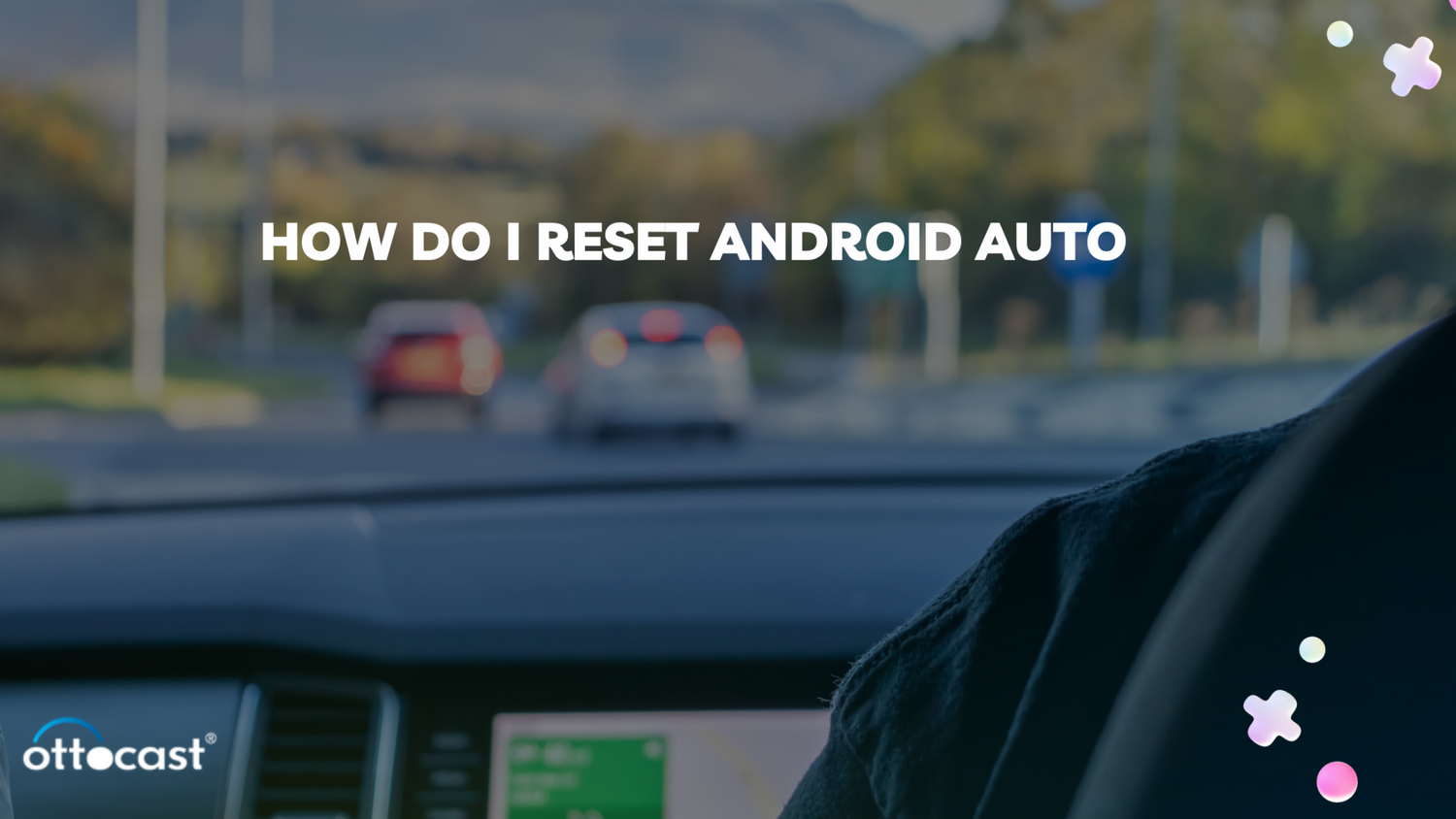Introduction
Android Auto is a lavishing feature and many new phones as well as cars are now manufactured with this feature. A new way to connect the cars with your phone to enjoy calls, navigation, music, etc.
We know that many cars have the facility to allow phone connectivity via wire. But Ottocast brought a product that will transform your wired CarPlay into wireless. Isn’t it exciting?
Now, with our wireless Android Auto adaptors, you can easily make your car model wireless.
A good investment to become future ready. Future cars will incorporate wireless technology but you don’t need to wait or buy a new car. Get the wireless adaptor and you can create your own future ready car.
If you are our existing user, we are very happy and wanted to sort out some issues. Android Auto may require to reset for better performance at certain situations.
This guide will cover almost all the questions related to resetting the Android Auto app. This will help you to know the situations, changes and consequences that you will face after doing it.
Before that, let’s know some basics about Android Auto.
What does Android Auto do?
Android Auto is an app launched in 2015 by Google, so Android users can also experience a stress-free ride in their car. It helps to connect the phone to the car, which helps you to operate all your phone’s apps through your CarPlay.
What are the steps to setting up Android Auto?
Setting up Android Auto is easy; follow the below steps to connect Android Auto with CarPlay.
- Connect your phone to your CarPlay with the help of USB port.
- Open Settings on your phone.
- Find either applications or advanced features.
- There, you will find Android Auto.
- Provide all the required permissions.
- Turn on the notifications for Android Auto.
- Now you have to select Android Auto.
- Your phone is now connected to your CarPlay.
How does Android Auto work?

There are two ways in which you can add Android Auto to your car’s infotainment system.
The first way is to connect the phone with your CarPlay through a USB cable, or you can connect it wirelessly.
For a wireless connection, if your system supports Bluetooth connectivity, that's great; otherwise, you can use our wireless Android Auto adaptors to make the connection wireless.
We have launched various wireless adaptors that work in more than 500-600 car models that were manufactured after 2016.
Not all cars support Android Auto; make sure your car has compatibility with the app before you can use this feature.
You can visit our website to find the best wireless adaptor for yourself or for your loved ones.
Later Setting up Android Auto in settings and enjoying the connectivity of the devices
Which Android Version Supports Android Auto-Car Connectivity?
Not all Android versions support Android Auto and give you the freedom to connect your system to your car.
With the latest Android versions after Android 10, this feature is built in. Below the Android 10 version, you need the Android Auto app installed from Google.
Are you facing connectivity issues with Android Auto?
Software like Android Auto sometimes shows a connectivity error or transmission error. Disconnect the phone from your car and reconnect.
If the issue still persists, reset Android Auto app.
When do you need to reset Android Auto?

There are certain situations in which the Android Auto does not work and needs attention.
When you face such a situation, try to reset the Android auto app. We generally need to reset when the phone is not properly connected to the car. Sometimes, the phone was connecting previously, but suddenly the connection is interrupted.
The system is not able to transfer the data properly, just as the library is not able to send music or play in an improper manner. The navigation system is not able to show real-time data; these are some of the faults we can come across.
What will we do? Simply resetting the Android Auto is the easiest and most quick way to settle the issues.
How do I reset the Android Auto app on my phone?
Resetting the Android app is similar to another app you use. In order to reset the Android app, you need to clear the storage of the app. Below are the steps that you need to follow to reset the Android Auto app.
- Open the settings app on your Android phone.
- Go to Apps or Advanced Features.
- Find Android Auto App and click on it.
- Click on storage and cache
- Now click on ‘Clear Storage’.
- Also, clear the cache.
The app is all set to be reconnected to the car.
How do I reset the Android Auto wireless adapter?
A wireless adaptor is a device that will transform your wired CarPlay to wireless in seconds. We have designed special adaptors only for Android users. You can use this device easily with your phone, but sometimes the device creates issues while connecting or transmitting. In this case, you need to reset and restart the Android Auto app.
Below are the steps by which you can use it.
- The first step is to connect the adaptor via USB.
- Wait until LED on the adaptor starts to blink.
- Now you have to click on the “Magic” button. Hold it for 3 to 5 seconds. The LED will change to yellow.
- The adaptor will reboot, and the green light will blink.
- Now open the Bluetooth list on your phone and remove the adaptor from the linked device list.
- Also, remove the adaptor from the saved WiFi networks in the phone list.
- Go to settings and open Android Auto App.
- Now you have to clear the cache of Android Auto. Settings->Apps->Android Auto-> Clear cache.
- Now remove your phone from the Android Auto list in your car head unit. (This option may or may not be present in your car.)
- As you have removed the adaptor from the phone, remove your phone from the car head unit.
- Now restart your adapter and your phone.
- Pair both devices again.
- At last, after pairing, refresh the adaptor.
Whenever we reboot or reset any device, it clears all the data stored. Here also, the system will function as if it were new, and you have to do the settings again. In this process, the data lost will be from Android Auto, and the rest of the apps will work as they were before the reset process.
Setting up Android Auto for your adaptor is easy and you can easily restart the system. In case you face any problems, connect with the support team.
Will you lose the data when you restart the Android Auto app?
After we clear the storage, the saved data will be permanently removed from the app. You have to pair the device again with the car and set up the system once you restart the Android Auto app.
Can we schedule an Android auto-reset?
If you reset the Android Auto app at a particular time, it will enhance the working ability of the software as well as the app.
There are certain Android auto-reboot apps available in which you can schedule the resetting as per your convenience. You can easily find such apps and it will clear the cache and storage. This will help you maintain the health of your device. Like we need cleaning, the apps and devices also require maintenance from time to time. The removal of junk hinders the working of the system.
Keep your device clean to improve its life and work.
Tips to keep in mind while Setting up Android Auto
When you reset the Android auto app, you have to keep in mind that you will lose all the data and have to start all over again. If you are facing connectivity issues while using the system, try to clear the cache first. Most of the time, clearing the cache sorts out the issues.
Restart the Android auto app when any other method does not help you and your device creates connectivity or transmission issues.
Make sure that after you reset the app, all the required settings are checked, as it will create problems if you miss any of the important permissions.
Check your adaptor’s Android Auto too; sometimes it also needs attention. Always check the compatibility of the devices.
While resetting the Android Auto, will it affect phone settings or another app?
This question comes to anyone’s mind because Android Auto reflects other apps on the car. But the good news is that the other apps are completely detached from Android Auto so when you reset the Android Auto app, it won’t affect any of the phone settings or app functionality.
Your data stored in other apps will remain intact and the phone will function normally; only the Android app needs to pair again with the system.
What are the preferences and settings that will change when I reset Android Auto app?
Any personal preferences that you have customized the app with will need to be set again. The default settings will also change.
You need to set up the notification and configuration again. The data stored by the system will be permanently removed from the storage of the app. In short, you need to follow the steps to set up the app again as per your comfort and requirements.
The changes will also vary from device to device. Make sure that you know what your phone will do when you reset any app.
Are there any troubleshooting steps that can be used before resetting or rebooting the Android app?
Yes, there are many ways that you can try. Resetting or rebooting is the last option you have when the issue persists. Updating the software, restarting the phone or car’s system, and clearing the cache can be helpful when the system has connectivity or transmission issues.
We have created a whole article based on what to do or what options are included in the checklist when your Android Auto has connectivity issues. Read the article in detail to learn what you can do in such a situation.
Will software updates help prevent connectivity issues?
Software updates are a very important aspect when it comes to technology. Updation always improves the working of the software. A timely update can prevent a reset of the Android auto App.
This will also help to enhance the performance of the software. Always restart the app after you update the software for installation.
Does the Android Auto app offer a storage backup option before we reset Android Auto?
As of now, Android Auto does not have any in-built options by which you can save the settings, data or preferences you have chosen.
But you do not need to worry; you can easily set up the Android Auto App settings.
How often can we reset the Android Auto app?
Usually, resetting an app is the last option when the app creates trouble. This is because the app loses its data, settings and all the changes made by the user. The app reaches its initial stage.
But if any other method does not work, then you have to reset the Android Auto app. If the issue comes up frequently and resetting is needed, then contact customer care for better support.
Conclusion
The Android Auto app is a classic example of technology that makes life easier. We always want our customers to know about the issues faced by the devices or software they will use to make their car wireless.
We have tried to cover almost all the questions related to How do I reset Android Auto? I hope this will be a useful guide for you before you buy your wireless adapter from us.
Ottocast has created various high-class adaptors using the best functions required to make your ride safer and more entertaining. Now we have adaptors that will make your YouTube and Netflix experiences much better.
You can watch your favorite videos while you drive. We love our customers and we give them the best. So, do not wait; check the device suitable for you and get your wireless adaptor today. Make your ride wireless and enjoy every second of it.