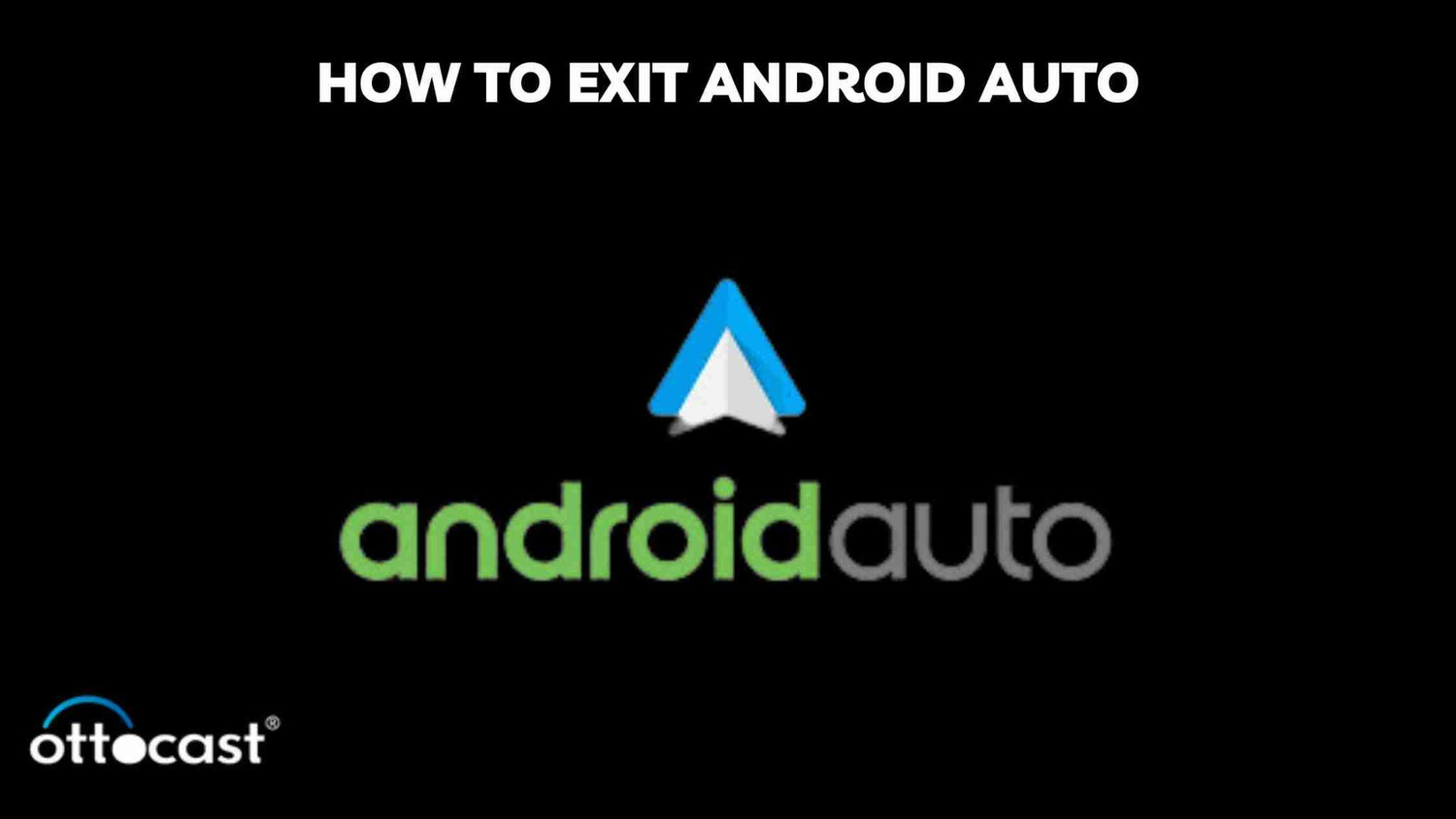Android Auto har blivit en självklar del av den moderna körupplevelsen och erbjuder sömlös integration av smartphonefunktioner med bilens instrumentpanel. Det gör det möjligt för förare att komma åt sina telefonappar, som navigation och musik, via bilens display, vilket främjar ett säkrare och mer bekvämt sätt att interagera med tekniken under körning. Men precis som med all teknik är det viktigt att förstå hur man hanterar den, inklusive hur man avslutar eller inaktiverar den vid behov, för en smidig körupplevelse. Denna guide leder dig genom stegen för att avsluta och inaktivera Android Auto, så att du har full kontroll över bilens infotainmentsystem.
Avsluta Android Auto
Att avsluta Android Auto kan verka utmanande när du navigerar i gränssnittet, men med dessa steg-för-steg-instruktioner blir processen enkel.
Öppna huvudmenyn: På fordonets skärm, hitta Android Auto-ikonen eller hemknappen. Detta tar dig vanligtvis tillbaka till Android Auto-startskärmen.
Hitta avslutningsalternativet: Leta efter "Avsluta", "Koppla bort" eller ett liknande alternativ i Android Auto-gränssnittet. Den exakta formuleringen kan variera beroende på fordonets märke och modell.
Välj att avsluta: När du har hittat avslutningsalternativet, välj det för att koppla bort din enhet från Android Auto. Fordonets skärm bör återgå till sin standardskärm eller system.
Tips för att säkerställa en smidig avslutningsprocess
Förbered i förväg: Bekanta dig med Android Auto-gränssnittet och fordonets skärminställningar när du inte kör. Denna förberedelse gör det enklare att navigera och avsluta appen säkert under körning.
Röstkommandon: Vissa fordon tillåter att du använder röstkommandon för att avsluta Android Auto. Prova att säga "Avsluta Android Auto" eller ett liknande kommando om din bil stöder röstigenkänning.
Manuell frånkoppling: Om inget annat fungerar kan du manuellt koppla bort din smartphone från fordonet, antingen genom att dra ur USB-kabeln eller inaktivera Bluetooth, vilket också avslutar Android Auto.
Hur man inaktiverar Android Auto
Det kan finnas tillfällen då du föredrar att helt inaktivera Android Auto från din smartphone, antingen tillfälligt eller permanent. Så här gör du:
Öppna Android Auto-appen: Starta Android Auto-appen på din smartphone.
Öppna inställningar: Tryck på menyikonen (tre vertikala prickar eller linjer) och välj "Inställningar."
Inaktivera Android Auto: Leta efter ett alternativ som säger "Inaktivera Android Auto", "Stäng av" eller liknande. Stäng av detta alternativ. I vissa fall kan du behöva navigera genom ytterligare menyer för att hitta den inaktiverade funktionen.
Konsekvenser av att inaktivera vs. avsluta appen
Tillfälligt vs. Permanent: Att avsluta Android Auto är en tillfällig lösning, idealisk när du vill återgå till fordonets inbyggda gränssnitt utan att påverka den övergripande inställningen. Att inaktivera appen på din telefon är mer permanent och kräver att du aktiverar den igen via din smartphones inställningar för framtida användning.
Bekvämlighet vs. Preferens: Att inaktivera Android Auto kan vara att föredra om du sällan använder appen eller om den stör andra funktioner i ditt fordons system. Kom dock ihåg att du förlorar snabb åtkomst till appens funktioner direkt från bilens skärm.
Avsluta Android Auto i olika bilmodeller
Att navigera genom Android Autos funktioner förbättrar körupplevelsen genom att integrera din smartphones funktionalitet i bilens instrumentpanel. Processen att avsluta Android Auto kan dock variera avsevärt mellan olika bilmärken och modeller. Denna sektion ger en fokuserad översikt över hur man avslutar Android Auto, med skräddarsydda instruktioner för ett urval av bilmärken.
Avsluta Android Auto i olika fordon
Toyota
Tryck på hemknappen: På din Toyotas infotainmentsystem, tryck på hem- eller menuknappen.
Välj Android Auto: Om du inte redan är på Android Auto-skärmen, navigera dit.
Avsluta Android Auto: Leta efter ett "Exit"- eller "Back"-alternativ på skärmen. Toyota-modeller har ofta en dedikerad knapp eller pekalternativ för att koppla bort eller byta tillbaka till Toyotas system.
Ford
Gå till huvudmenyn: Använd de fysiska knapparna eller pekskärmen för att komma åt huvudmenyn i SYNC-systemet.
Navigera till Android Auto: Om det inte är ditt nuvarande val, navigera till Android Auto-alternativet.
Använd avslutningskommandot: Fords SYNC-system inkluderar vanligtvis en röstkommando-funktion eller en fysisk knapp märkt "Exit" eller "Apps" för att hjälpa dig lämna Android Auto.
Honda
Tryck på Display Audio hemknappen: Denna knapp tar dig till huvudmenyn.
Gå till Android Auto-gränssnittet: Om du inte redan är där, navigera dit.
Hitta avslutningsalternativet: Honda-fordon har vanligtvis ett tydligt avslutnings- eller hemval på sin pekskärmsgränssnitt för att lämna Android Auto.
Volkswagen
Tryck på hemknappen: Belägen nära infotainmentskärmen.
Välj Android Auto: För att ta fram det i förgrunden om det inte redan är aktivt.
Avsluta till bilmenyn: Leta efter ett menyval eller en knapp som låter dig återvända till Volkswagens infotainmentsystem, vilket effektivt avslutar Android Auto.
Hur man stänger Android Auto på din smartphone
Att förhindra att Android Auto körs i bakgrunden på din Android-enhet hjälper till att spara batteri och resurser. Så här stänger du den:
Öppna senaste appar: Navigera till vyn för senaste appar på din smartphone.
Hitta Android Auto: Bläddra bland apparna tills du hittar Android Auto.
Stäng appen: Svep bort Android Auto från skärmen eller använd alternativet "Stäng alla" för att stänga alla aktiva appar, inklusive Android Auto.
Hur man avslutar Android Auto under körning
Att avsluta Android Auto säkert under körning är avgörande. Så här kan du göra det utan att kompromissa med din fokus på vägen:
Röstkommandon: Använd röstkommandon för att minimera distraktion. Säg "Hej Google, avsluta Android Auto" eller en liknande fras om din bil stöder röstigenkänning.
Fysiska kontroller: Bekanta dig med ditt fordons fysiska kontroller, såsom Hem-, Tillbaka- eller Menyknappar, som kan hjälpa dig att navigera ut ur Android Auto utan att ta blicken från vägen.
Säkerhetstips
Förbered dig innan körning: Innan du startar din resa, se till att du är bekant med hur du avslutar Android Auto i ditt specifika fordon för att undvika onödiga distraktioner.
Använd röstkommandon när det är möjligt: Att hålla ögonen på vägen är avgörande. Använd röstkommandon för en handsfree-upplevelse när du kan.
Felsökning av vanliga problem vid utgång
Att navigera genom Android Auto förbättrar din körupplevelse genom att integrera din smartphone med ditt fordons infotainmentsystem. Användare stöter dock ibland på problem när de försöker avsluta eller inaktivera appen. Denna guide erbjuder lösningar på vanliga problem för att säkerställa en smidigare interaktion med Android Auto.
Åtgärda vanliga problem vid utgång från Android Auto
Svarslös app
Om Android Auto blir svarslöst, prova följande steg:
Tvinga avslut av appen: Öppna apphanteraren på din smartphone och tvinga avslut av Android Auto. Starta om appen för att se om problemet är löst.
Starta om din smartphone och fordons infotainmentsystem: Ibland kan en enkel omstart lösa svarslöshet. Stäng av fordonets motor och starta om din telefon, försök sedan att använda Android Auto igen.
Kontrollera efter uppdateringar: Se till att din Android Auto-app och ditt fordons infotainmentsystem är uppdaterade. Föråldrad programvara kan leda till prestandaproblem.
Systemfel
Vid systemfel:
Kontrollera USB-kabeln: Om du ansluter via USB, se till att kabeln inte är skadad och är ordentligt ansluten både till din smartphone och bilens port.
Para om Bluetooth: För trådlösa anslutningar, para om din enhet med bilens system för att säkerställa en stabil anslutning.
Återställ till fabriksinställningar: Som en sista utväg, överväg att återställa bilens infotainmentsystem till fabriksinställningarna. Konsultera bilens manual för instruktioner, eftersom detta tar bort alla anpassade inställningar.
Underhåll av enhetens prestanda och anslutning

Enhetens prestanda
Rensa cache: Rensa regelbundet cache och data för Android Auto-appen för att förhindra fördröjningar.
Uppdatera din telefon: Håll din smartphones operativsystem uppdaterat för att säkerställa kompatibilitet och prestandaoptimering med Android Auto.
Anslutningshantering
Kvalitets-USB-kablar: Använd högkvalitativa, hållbara USB-kablar för en stabil anslutning. Kablar av låg kvalitet kan orsaka frånkopplingar och andra problem.
Bluetooth-anslutning: Uppdatera regelbundet fordonets firmware och din smartphones Bluetooth-drivrutiner. Om anslutningsproblem kvarstår, försök återställa telefonens Bluetooth-inställningar.
Vanliga frågor
Vad ska jag göra om jag inte kan avsluta Android Auto med de vanliga metoderna?
Försök att tvinga appen att avslutas på din smartphone eller starta om både din telefon och bilens infotainmentsystem. Om problemet kvarstår, kontrollera om det finns uppdateringar för både din telefon och bilens system.
Kan inaktivering av Android Auto påverka min telefons anslutning till bilens system?
Att inaktivera Android Auto påverkar inte den grundläggande anslutningen (som Bluetooth-samtal eller musikströmning) mellan din telefon och bilens system, men det förhindrar att du använder Android Auto-funktioner.
Hur förhindrar jag att Android Auto startar automatiskt när jag startar min bil?
Du kan ändra denna inställning i Android Auto-appen på din smartphone. Gå till appens inställningar och inaktivera alternativet för automatisk start eller fordonsdetektion.
Finns det ett sätt att anpassa avslutsinställningarna för Android Auto?
Anpassningsalternativen för att avsluta Android Auto är begränsade och beror på fordonets märke och modell samt appens inställningar. Kontrollera både fordonets inställningar och Android Auto-appens inställningar för tillgängliga alternativ.
Efter att ha avslutat Android Auto, hur kan jag säkerställa att den inte tömmer min telefons batteri i bakgrunden?
Se till att du helt avslutar appen på din smartphone och kopplar bort alla kablar eller Bluetooth-anslutningar. Överväg också att tvinga appen att stängas via telefonens inställningar för att förhindra att den körs i bakgrunden.