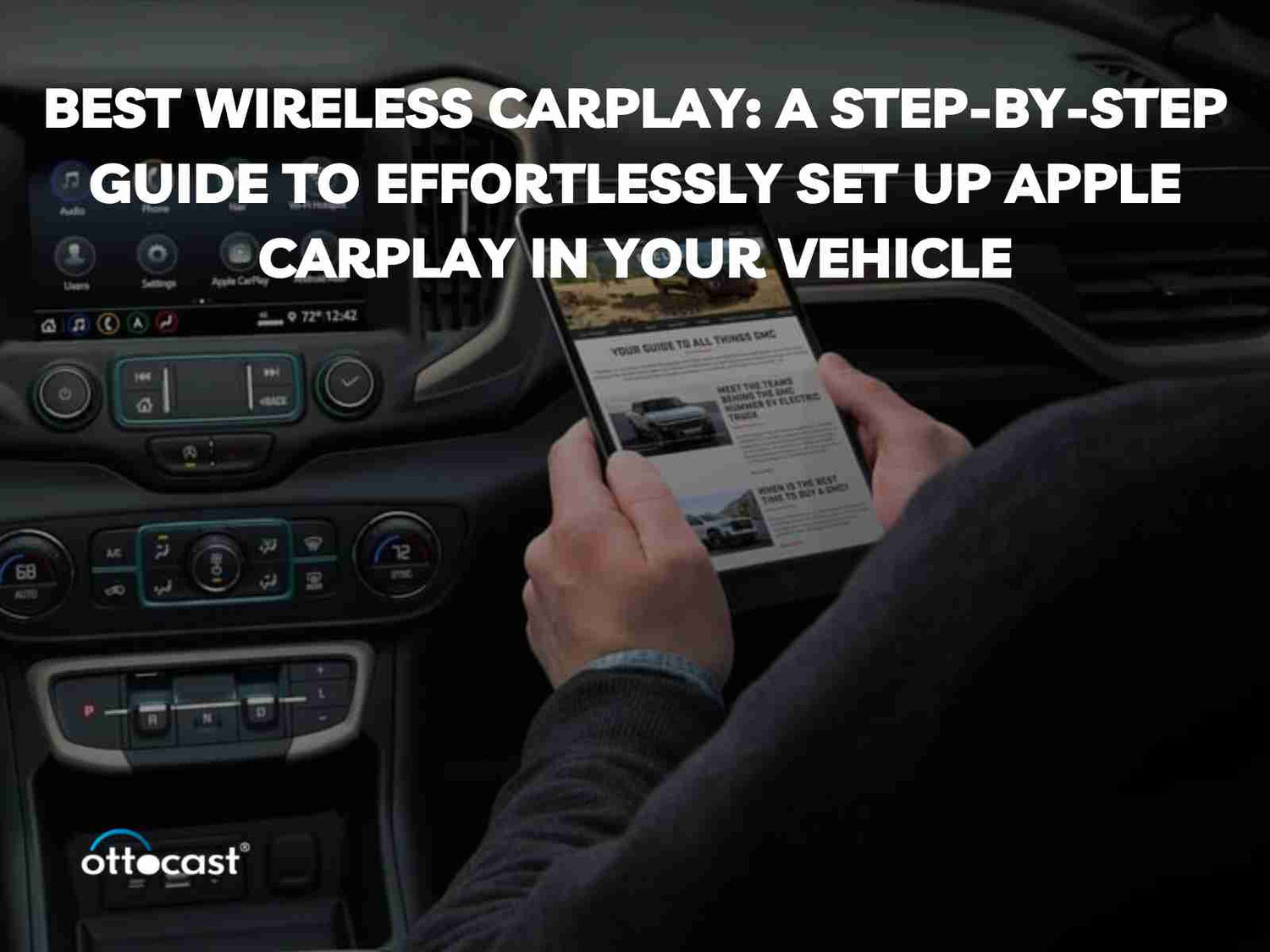- Einführung
Apple CarPlay gewinnt täglich an Beliebtheit, da es Ihr iPhone mit dem Infotainment-System Ihres Autos verbindet und so sicherere Fahrbedingungen unterwegs ermöglicht. Da diese Funktion heute bei vielen Kraftfahrzeugen immer häufiger wird, sollten Sie wissen, wie sie am besten funktioniert. Dieser Leitfaden zeigt Ihnen, wie Sie Wireless CarPlay einfach einrichten, um seine Vorteile ohne Unannehmlichkeiten zu genießen.
- Was ist Apple CarPlay?
Apple CarPlay wurde von Apple Inc. nicht nur entwickelt, um iPhone-Geräte mit dem Infotainment-System eines Fahrzeugs zu verbinden, sondern auch um Apps wie Navigationshilfen oder Musikplayer auf dem Bildschirm Ihres Autos anzuzeigen, die während eines Anrufs über Siri oder Touch-Befehle zugänglich sind. Der Zweck des Systems ist es, Ablenkungen zu minimieren, damit Sie wichtige Funktionen während der Fahrt sicher bedienen können.
- Vorteile der Nutzung von Apple CarPlay in Ihrem Fahrzeug
Es verbessert das Fahrerlebnis durch interaktive Integration mit iOS-Geräten und ermöglicht die freihändige Bedienung von Anrufen, Nachrichten und Navigation. Dies erhöht die Sicherheit, indem Ablenkungen durch Sprachbefehle und eine vereinfachte Benutzeroberfläche minimiert werden. Außerdem können Sie verschiedene Apps und Dienste direkt vom Bildschirm Ihres Autos aus nutzen, was es einfacher macht, in Kontakt zu bleiben oder sich unterwegs zu unterhalten.
- Wireless CarPlay vs. Wired CarPlay: Vor- und Nachteile
Wireless CarPlay ermöglicht es Ihnen, Ihr iPhone ohne ein physisches Kabel mit dem Auto zu verbinden. Es ist einfacher, kann aber manchmal Verbindungsprobleme haben. Wired CarPlay hingegen bietet eine sichere und robuste Verbindung mit schneller Datenübertragung sowie Ladefunktionen, ist jedoch nicht ohne Nachteile, da es über USB erfolgen muss, was manchmal unpraktisch oder weniger nützlich sein kann.
- Anforderungen für die Einrichtung von Wireless CarPlay
Um Wireless CarPlay einzurichten, benötigt man ein iPhone mit iOS 13 oder neuer und ein kompatibles Fahrzeug, das integrierte Wireless-CarPlay-Funktionalität unterstützt. Stellen Sie sicher, dass das Infotainment-System Ihres Autos diese Funktion unterstützt und prüfen Sie, ob Bluetooth auf Ihrem iPhone sowie die WLAN-Einstellungen aktiviert sind. Eine stabile drahtlose Verbindung zwischen Ihrem iPhone und dem System Ihres Fahrzeugs ist für einen erfolgreichen Einrichtungsprozess sehr wichtig.
- Schritt-für-Schritt-Anleitung zur Einrichtung von Wireless CarPlay in Ihrem Fahrzeug

Beginnen Sie damit, sicherzustellen, dass Ihr Auto an einem sicheren Ort geparkt ist und Ihr iPhone auf die neueste iOS-Version aktualisiert wurde. Gehen Sie zu den Bluetooth- und WLAN-Einstellungen Ihres iPhones. Finden Sie die Einstellungen des Infotainment-Systems Ihres Autos und wählen Sie die Option Wireless CarPlay. Navigieren Sie auf Ihrem iPhone zu Einstellungen > Allgemein > CarPlay und wählen Sie Ihr Auto aus der Liste aus. Die Anweisungen auf dem Bildschirm führen Sie durch den Kopplungsprozess, nach dem Sie mit Wireless CarPlay verbunden sind.
- Fehlerbehebung bei häufigen Problemen mit Wireless CarPlay
Typische Probleme mit Wireless CarPlay umfassen Verbindungsprobleme, gelegentliche Unterbrechungen oder Audioverwirrungen. Stellen Sie sicher, dass sowohl Ihr iPhone als auch das System Ihres Fahrzeugs die neuesten Software-Updates haben, um diese Probleme zu beheben. Starten Sie sowohl Ihr iPhone als auch das Infotainment-System Ihres Fahrzeugs neu. Überprüfen Sie, ob die Bluetooth-Einstellungen (Kopplung) und WLAN auf einem Apple-Gerät wie einem iPhone 6s ordnungsgemäß funktionieren. Wenn keines dieser Probleme auf diese Weise gelöst wird, schlagen Sie im Handbuch dieses Fahrzeugs nach oder wenden Sie sich an den Kundendienst für weitere Hilfe.
- Bester Wireless CarPlay Adapter auf dem Markt
U2-AIR Kabelloser CarPlay Adapter
Der U2-AIR Wireless Adapter für CarPlay wurde speziell für Menschen entwickelt, die ihr iPhone ohne Kabel während der Fahrt in Autos mit Multimediasystemen nutzen möchten. Er verwendet Bluetooth-Technologie sowie WiFi-Verbindungen und bietet so einen stabilen, unterbrechungsfreien Betrieb ohne die mit herkömmlichen Kabeln verbundenen Einschränkungen, die bei vielen anderen ähnlichen Geräten auftreten. Er ist weltweit zugänglich und somit eine umfassende Option für alle Fahrer. Dieses Gerät ist so konzipiert, dass es sich automatisch mit Ihrem iPhone verbindet, sobald Sie ins Auto steigen, sodass die Einrichtung kinderleicht wird.
Funktionen und Vorteile.
- Kabellose Konnektivität: Bluetooth und WLAN werden verwendet, um dieses CarPlay kabellos zu machen und somit physische Kabel zu eliminieren.
- Automatische Verbindung: Es verbindet sich automatisch mit Ihrem iPhone, wenn Sie in Ihr Auto einsteigen, was eine stressfreie Installation ermöglicht.
- Stabile Leistung: Es besteht eine stabile Verbindung, die nicht unterbrochen wird, was zu einem besseren CarPlay-Erlebnis führt.
- Kostenlose Software-Updates: Diese Updates sind kostenlos verfügbar und halten den Adapter mit den neuesten Funktionen und Verbesserungen auf dem aktuellen Stand.
Stecken Sie zunächst den U2-AIR Wireless Carplay Adapter in den USB-Anschluss Ihres Fahrzeugs. Um ein iPhone mit dem Adapter zu koppeln, folgen Sie den Anweisungen auf dem Bildschirm für Bluetooth und WLAN. Sobald die Verbindung hergestellt ist, startet das Infotainmentsystem Ihres Fahrzeugs CarPlay automatisch. Für Updates prüfen Sie einfach die Begleit-App oder Software, um zu erfahren, wie Sie diese einfach aktualisieren können, damit sie nicht mehr mit veralteten Funktionen läuft.

U2 AIR Pro Wireless CarPlay Adapter
Der U2 AIR Pro Wireless CarPlay Adapter macht Ihr Fahren komfortabler, indem er eine kabellose Verbindung zwischen iPhones und Infotainmentsystemen im Auto ermöglicht. Dieser fortschrittliche Adapter verwendet Bluetooth- und Wi-Fi-Technologien, um nahtloses CarPlay ohne Kabel bereitzustellen, das stabil ist und nicht unterbricht. U2 AIR Pro steht für Komfort und Effizienz mit Funktionen wie automatischer Verbindung, kostenlosen Software-Updates usw.
Funktionen und Vorteile.
- Keine Kabel mehr: Verbindet sich kabellos über Bluetooth und WLAN ohne physische Kabel.
- Perfektes Abspielen: Bietet ein stabiles, unterbrechungsfreies CarPlay-Erlebnis mit zuverlässiger Leistung.
- Automatische Verbindung: Koppelt sich sofort mit Ihrem iPhone, sobald Sie das Fahrzeug betreten, und vereinfacht so den Verbindungsprozess.
- Kostenlose und einfache Software-Updates: Stellt sicher, dass Sie mit regelmäßigen, unkomplizierten Updates die neuesten Funktionen erhalten.
Um den U2 AIR Pro Wireless CarPlay Adapter zu verwenden, stecken Sie den Adapter zunächst in den USB-Anschluss Ihres Autos. Aktivieren Sie anschließend Bluetooth und WLAN auf Ihrem iPhone und verbinden Sie sich mit dem Netzwerk des Adapters. Der Adapter koppelt sich automatisch mit Ihrem iPhone, wenn Sie Ihr Fahrzeug starten, sodass Sie CarPlay kabellos und nahtlos genießen können.

Auto TV Mate Pro - HDMI Multimedia- & Wireless CarPlay Adapter
Der CAR TV Mate Pro ist ein fortschrittliches 2-in-1-Gerät, das Ihre Unterhaltung im Auto verbessert. Es fügt jedem Auto HDMI-Medienzugang hinzu und seine Systeme unterstützen gleichzeitig auch drahtloses CarPlay. Mit diesem Adapter können Sie den Bildschirm Ihres Autos mit Geräten wie Spielkonsolen und Streaming-Geräten verbinden und gleichzeitig das kabelgebundene CarPlay in ein kabelloses umwandeln, was es komfortabler und anpassungsfähiger für heutige Fahrer macht.
Funktionen und Vorteile.
- 2-in-1-Funktion: Kombiniert HDMI-Multimediazugang mit kabellosem CarPlay in einem einzigen Gerät
- HDMI-Konnektivität – unterstützt Spielkonsolen, Set-Top-Boxen und Bildschirmspiegelung direkt auf dem Bildschirm des Autos
- Kabelloses CarPlay – wandelt verkabeltes CarPlay in kabelloses um für ein problemloses, kabelloses Erlebnis.
- Vielseitige Integration: Funktioniert mit einer Reihe von HDMI-Geräten, die die Unterhaltung im Auto verbessern.
Um Car TV Mate Pro zu verwenden, stecken Sie es in den HDMI-Eingang Ihres Autos. Verbinden Sie das Gerät mit dem USB-Anschluss Ihres Autos für kabelloses CarPlay. Stellen Sie sicher, dass Ihr iPhone über Bluetooth und WLAN verbunden ist. Nach der Verbindung können Sie Multimedia-Inhalte genießen und kabelloses CarPlay mühelos nutzen.

CarPlay Clip Wireless CarPlay Adapter
CarPlay Clip ist ein innovatives Produkt, das entwickelt wurde, um Ihr herkömmliches Infotainmentsystem im Fahrzeug mit einer kabelgebundenen Apple CarPlay-Einrichtung in ein modernes, kabelloses System umzuwandeln. Kompakt und vielseitig gestaltet, garantiert es eine einfache Verbindung und verbessert das Fahrerlebnis, indem es die grundlegende Informationsanzeige und die Verwaltung der Unterhaltung im Fahrzeug durch einen trendigen Bildschirm ersetzt, der für beliebte Zwecke wie Musikwiedergabe oder Navigationskartenanzeige geeignet ist.
Funktionen und Vorteile.
- Kabellose Freiheit: Wandeln Sie verkabeltes CarPlay mühelos in kabelloses um und reduzieren Sie Kabelsalat, was das Fahren einfacher und bequemer macht.
- Intelligentes Display: Es verfügt über ein schlankes, kompaktes Display, das wichtige Informationen wie Albumcover, digitale Uhren und personalisierte Bilder anzeigt.
- Kompakt & Multifunktional: Kompaktes Design, das verschiedene Bedürfnisse des Fahrzeuginnenraums erfüllt, ohne das Erscheinungsbild zu beeinträchtigen.
- Einfache Installation: Dieses Gerät verfügt über Clips, mit denen Sie es fest und einfach an den Lüftungsgittern des Fahrzeugs befestigen können, sodass keine professionelle Montage erforderlich ist.
Um den CarPlay Clip zu verwenden, befestigen Sie ihn sorgfältig am Lüftungsgitter des Autos. Schließen Sie den Clip an den USB-Anschluss Ihres Fahrzeugs an, um ihn mit Strom zu versorgen. Koppeln Sie das iPhone über Bluetooth mit dem CarPlay Clip, indem Sie den Anweisungen auf dem Bildschirm folgen. Nach der Kopplung wandelt dieses Gerät ein verkabeltes CarPlay-System automatisch in ein kabelloses um und vereinfacht so die Verbindung zwischen beiden.

- Apple CarPlay-kompatible Apps und Funktionen
Es gibt mehrere beliebte Apps in Apple CarPlay, die für ein verbessertes Fahrerlebnis angepasst sind, wie zum Beispiel;
- Karten – Wegbeschreibungen und Live-Verkehrsaktualisierungen geben
- Musik – Musik von Apple Music oder anderen Streaming-Diensten wie Spotify und Pandora abspielen
- Nachrichten – eingehende Nachrichten vorlesen und Antworten diktieren
- Telefon: Ermöglicht das Tätigen und Empfangen von Anrufen per Sprachaktivierung oder Touchscreen.
- Podcasts: Damit können Sie aus einer Bibliothek vieler Podcasts wählen, die Sie während der Fahrt hören können.
- Hörbücher: Sie können Ihre bevorzugten Hörbücher aus verschiedenen Quellen anhören.
Es verfügt über ein Siri-basiertes Sprachsteuerungssystem, das sehr intuitiv ist und es Ihnen ermöglicht, verschiedene Apps oder Funktionen zu steuern, ohne die Hände vom Lenkrad zu nehmen. Es wurde mit Blick auf Einfachheit entwickelt, sodass es leicht zu bedienen und zu navigieren ist, was Ablenkungen beim Fahren reduziert und somit sicherer macht.
- FAQ zu Wireless CarPlay
Wie richtet man Wireless CarPlay ein?
Stellen Sie sicher, dass Ihr Fahrzeug dies unterstützt, und aktualisieren Sie Ihr iPhone auf iOS 9 oder höher, um Wireless CarPlay einzurichten. Gehen Sie auf Ihrem iPhone zu Einstellungen, scrollen Sie nach unten, tippen Sie auf „Allgemein“ und dann auf „CarPlay“, wählen Sie schließlich Ihr Auto aus. Folgen Sie den Anweisungen, um Ihr iPhone mit dem System im Auto zu koppeln. Danach sollte CarPlay automatisch erscheinen, sobald Sie ins Fahrzeug einsteigen.
Wie installiert man Wireless Apple CarPlay in einem Auto ohne CarPlay?
Wie installiert man drahtloses Apple CarPlay? Für Fahrzeuge ohne werkseitig installierte CarPlay-Funktion gibt es Nachrüst-Adapter für Wireless CarPlay. Schließen Sie den Adapter an den USB-Anschluss Ihres Autos an; verbinden Sie ihn dann per Bluetooth/Wi-Fi und folgen Sie den Installationsanweisungen des Herstellers. So können Sie die CarPlay-Funktion mit dem bereits im Fahrzeug installierten Infotainment nutzen.
Wie setzt man CarPlay zurück?
Um CarPlay zurückzusetzen, trennen Sie Ihr iPhone vom Fahrzeug und gehen Sie dann auf Ihrem Apple-Gerät zu Einstellungen > Allgemein > CarPlay. Klicken Sie danach auf Ihr Auto und wählen Sie „Dieses Auto vergessen“. Verbinden Sie anschließend das Telefon und das Fahrzeug erneut für CarPlay. Dies kann Verbindungsprobleme lösen und die ursprünglichen Einstellungen wiederherstellen.
Wie setzt man CarPlay im Auto zurück?
Das Zurücksetzen von CarPlay in Ihrem Auto kann das Aufrufen der Infotainment-Systemeinstellungen des Fahrzeugs und das Finden des CarPlay- oder Bluetooth-Einstellungsmenüs erfordern. Setzen Sie die CarPlay-Verbindung zurück oder löschen Sie sie, falls eine solche Option vorhanden ist. Folgen Sie dann den Anweisungen auf Ihrem Display, und verbinden Sie anschließend Ihr iPhone erneut.
Was sind die Vorteile von Wireless CarPlay?
Wireless CarPlay eliminiert Kabel und stellt Verbindungen her, sobald Sie in Ihr Auto einsteigen. Es sorgt für ein sauberes Armaturenbrett ohne Unordnung und bietet einfachen Zugriff auf Anwendungen, Navigation und Sprachsteuerung über Siri. Die kabellose Konfiguration erhöht die Sicherheit und reduziert die Mühe beim Verbinden von Geräten.