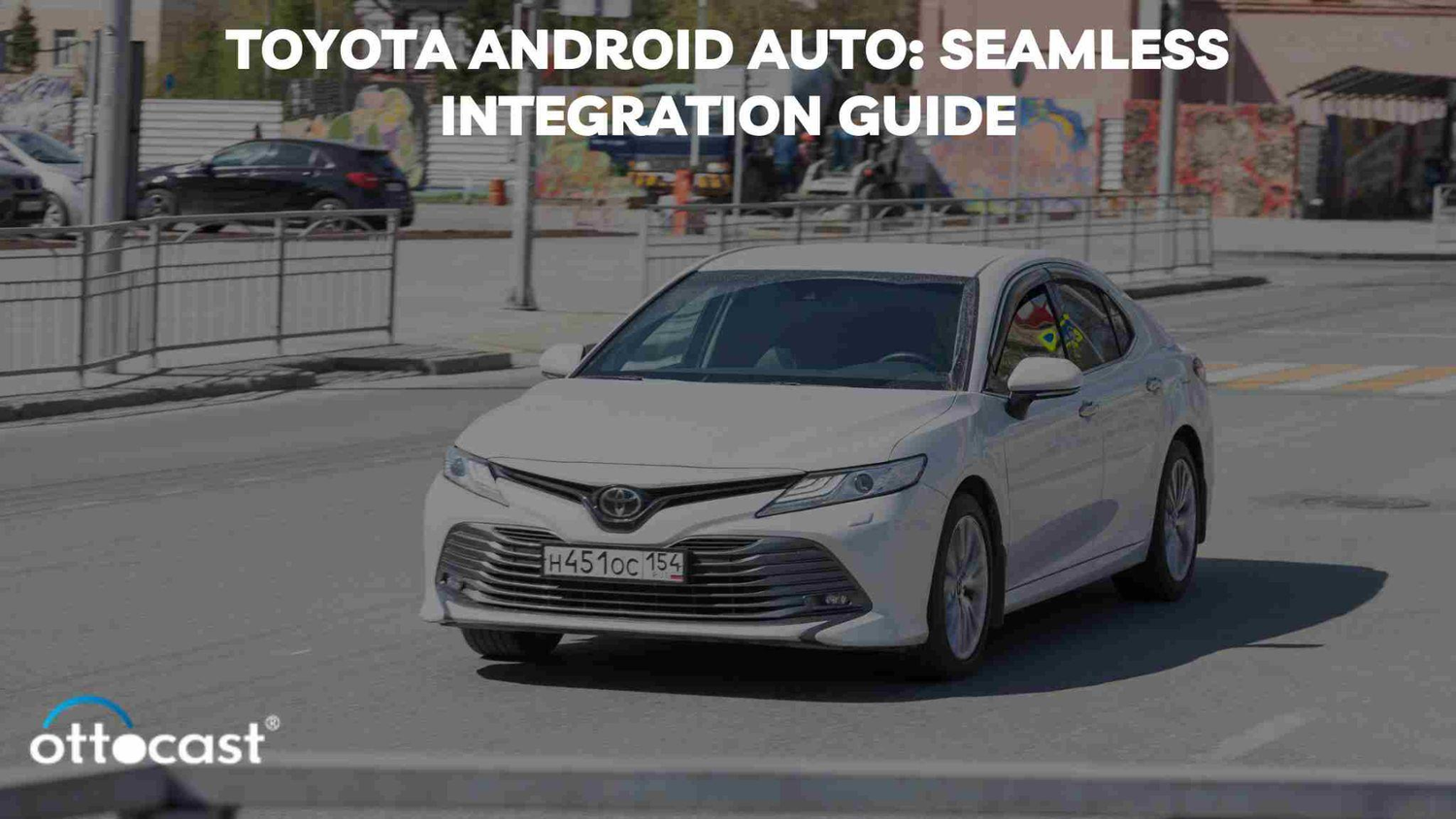Toyota, um nome sinônimo de confiabilidade e inovação na indústria automotiva, deu passos significativos na integração de tecnologia moderna em seus veículos. Um desses avanços tecnológicos é a integração do Android Auto, um aplicativo móvel desenvolvido pelo Google que permite aos usuários projetar recursos de seus dispositivos Android diretamente no sistema de infoentretenimento do veículo. Este artigo explora a jornada da Toyota com o Android Auto, incluindo sua história, atualizações recentes e um guia passo a passo sobre como usar o Android Auto sem fio em modelos Toyota, além de solucionar problemas comuns de conexão.
A jornada da Toyota com o Android Auto
Histórico da integração da Toyota com o Android Auto
O relacionamento da Toyota com o Android Auto começou de forma cautelosa, com o gigante automotivo inicialmente hesitando em integrar o sistema em seus veículos. Essa hesitação decorreu de preocupações com a privacidade dos dados e o desejo de desenvolver sua própria tecnologia embarcada. No entanto, reconhecendo a crescente demanda dos consumidores por conectividade perfeita e os benefícios do Android Auto para melhorar a experiência de condução, a Toyota anunciou sua decisão de começar a integrar o Android Auto em seus modelos a partir de 2019. Essa mudança marcou uma virada significativa na abordagem da Toyota em relação à tecnologia embarcada, oferecendo aos motoristas uma experiência de condução mais conectada e interativa.
Atualizações e aprimoramentos recentes no Android Auto da Toyota
Desde sua integração inicial, a Toyota tem trabalhado ativamente na atualização e aprimoramento das capacidades do Android Auto em sua linha de veículos. Essas atualizações incluem reconhecimento de voz aprimorado para operação mãos-livres mais fácil, navegação melhorada com atualizações de tráfego em tempo real e uma interface de usuário mais intuitiva para acesso facilitado a aplicativos essenciais como Spotify, WhatsApp e Google Maps. O compromisso da Toyota em atualizar regularmente o sistema Android Auto garante que os motoristas tenham acesso aos recursos e funcionalidades mais recentes, tornando sua experiência de condução mais agradável e conectada.
Como Usar o Android Auto no Toyota
Guia Passo a Passo para Conectar o Android Auto Sem Fio
- **Garanta a Compatibilidade**: Antes de tentar conectar, certifique-se de que seu modelo Toyota e seu smartphone Android são compatíveis com o Android Auto sem fio.
- **Ative o Android Auto no Seu Toyota**: Navegue até as configurações do sistema de infoentretenimento do seu Toyota e ative o Android Auto.
- **Conecte Seu Telefone**: No seu dispositivo Android, abra o aplicativo Android Auto (baixe-o na Google Play Store se ainda não tiver). Siga as instruções do aplicativo para configurar uma conexão sem fio. Isso geralmente envolve conectar seu telefone à rede Wi-Fi do seu Toyota.
- **Confirme a Conexão**: Uma vez conectado, o Android Auto deve iniciar automaticamente na tela de infoentretenimento do seu Toyota. Pode ser necessário seguir algumas instruções na tela na primeira vez que conectar.
- **Aproveite**: Agora você pode acessar os aplicativos, navegação e música do seu telefone através da tela do seu Toyota.
Modelos Toyota e Compatibilidade com Android Auto

A Toyota, líder global em inovação automotiva, adotou a integração do Android Auto em uma ampla gama de seus modelos. Essa iniciativa atende à necessidade do motorista moderno por conectividade contínua e acesso seguro a aplicativos de smartphone enquanto está em movimento. A seguir, exploramos a compatibilidade do Android Auto com vários modelos Toyota, destacando recursos específicos e a integração única em cada um.
Visão Geral dos Modelos Toyota que Suportam Android Auto
A integração do Android Auto tornou-se um recurso padrão na maioria dos modelos Toyota desde 2020, oferecendo aos motoristas uma forma segura e conveniente de conectar seus smartphones ao sistema de infoentretenimento do veículo. Modelos como Camry, Corolla, RAV4, Highlander, Sienna, Prius, Avalon e o esportivo Supra, entre outros, agora suportam o Android Auto. Essa ampla compatibilidade demonstra o compromisso da Toyota em aprimorar a experiência de condução por meio da tecnologia.
Visão Detalhada do Android Auto no Toyota Camry
O Toyota Camry, conhecido por sua confiabilidade e conforto, oferece uma experiência intuitiva e fácil de usar com Android Auto. Com uma grande tela sensível ao toque, os motoristas podem acessar facilmente seus aplicativos favoritos, navegação e música com mínima distração. Comandos de voz permitem operação sem as mãos, facilitando o foco na estrada enquanto se mantém conectado.
Recursos do Android Auto no Toyota Highlander
O Toyota Highlander, um SUV familiar, integra o Android Auto para fornecer entretenimento e conectividade em todas as viagens. Seu avançado sistema de infoentretenimento conecta-se perfeitamente ao Android Auto, oferecendo navegação cristalina, atualizações de tráfego em tempo real e acesso a vários serviços de streaming de áudio, garantindo uma viagem agradável para motoristas e passageiros.
Toyota Sienna e Android Auto: Uma Experiência Sem Costura
O Toyota Sienna redefine a experiência da minivan familiar com sua compatibilidade com Android Auto. Oferecendo acesso fácil a aplicativos essenciais de comunicação e entretenimento, o Sienna garante que manter-se conectado seja fácil, mesmo nas viagens mais longas. A integração permite mensagens e chamadas controladas por voz, tornando mais seguro para os motoristas se comunicarem enquanto estão em movimento.
Explorando o Android Auto no Toyota Prius
O ecológico Toyota Prius realça seu apelo tecnológico com o Android Auto. Os motoristas podem desfrutar de planejamento eficiente de rotas com o Google Maps, acessar estatísticas de condução ecológica e transmitir suas músicas favoritas, tudo isso contribuindo para um ambiente mais limpo. O painel inovador do Prius é o complemento perfeito para a funcionalidade futurista do Android Auto.
A Integração Única do Android Auto no Toyota Avalon
O Toyota Avalon, com seu interior premium e recursos tecnológicos avançados, oferece uma experiência luxuosa com Android Auto. O sistema está integrado ao sofisticado console de infoentretenimento do Avalon, proporcionando fácil acesso a aplicativos e serviços que aprimoram a experiência de condução sem comprometer o conforto ou a segurança.
Toyota Supra: Uma Condução Esportiva com Android Auto
O Toyota Supra traz o Android Auto para o universo dos carros esportivos, oferecendo aos motoristas a combinação perfeita de desempenho e conectividade. O foco do Supra no envolvimento do motorista é complementado pelo Android Auto, permitindo navegação fácil, acesso rápido à música e comunicação em modo mãos-livres, garantindo que os motoristas possam aproveitar a emoção da condução sem perder o ritmo.
Atualizações e Melhorias: Toyota e Android Auto
O compromisso da Toyota com a inovação e a satisfação do cliente é evidente em sua abordagem para a integração do Android Auto em sua linha de veículos. Esse foco não apenas melhora a experiência de condução atual, mas também promete desenvolvimentos empolgantes para o futuro. Aqui, exploramos como os proprietários de Toyota podem atualizar seus veículos para incluir o Android Auto, as últimas atualizações sobre compatibilidade e o que o futuro reserva para a integração da Toyota com o Android Auto.
Como Atualizar Seu Toyota para Android Auto
Para os proprietários de Toyota que desejam atualizar seus veículos para incluir o Android Auto, o processo é simples, garantindo que até mesmo modelos que inicialmente não vinham com Android Auto possam aproveitar essa tecnologia. Veja como:
- **Verifique a Compatibilidade**: Primeiro, certifique-se de que seu modelo Toyota é elegível para a atualização do Android Auto. Essa informação pode ser encontrada no site oficial da Toyota ou entrando em contato com uma concessionária local.
- **Atualização de Software**: Para modelos elegíveis, a atualização pode exigir uma atualização de software na concessionária Toyota local. Essa atualização instalará o software necessário para tornar a funcionalidade do Android Auto disponível em seu veículo.
- **Processo de Instalação**: Durante sua visita à concessionária, os técnicos realizarão a atualização do software e também poderão inspecionar o hardware do seu veículo para garantir a compatibilidade. O processo normalmente leva algumas horas.
- **Configurar Android Auto**: Uma vez que a atualização esteja completa, você pode conectar seu smartphone Android ao seu veículo Toyota via cabo USB ou sem fio (se suportado) para começar a usar o Android Auto.
Últimas Atualizações sobre a Compatibilidade do Android Auto com Toyota
A Toyota atualiza regularmente seus sistemas de infoentretenimento para melhorar a funcionalidade e a experiência do usuário. Atualizações recentes focaram em expandir a compatibilidade do Android Auto para mais modelos e melhorar a estabilidade e usabilidade do sistema. Para os modelos mais recentes, a Toyota garantiu que o Android Auto seja um recurso padrão, enfatizando seu compromisso em fornecer serviços conectados. Proprietários de modelos mais antigos que são elegíveis para atualizações podem contatar sua concessionária para oportunidades de atualização.
Perspectivas Futuras: O que vem a seguir para Toyota e Android Auto?
Olhando para o futuro, a Toyota está preparada para aprofundar sua integração com o Android Auto, focando nas seguintes áreas:
- **Conectividade Sem Fio**: Atualizações futuras podem focar em aprimorar as opções de conectividade sem fio, permitindo que mais modelos Toyota se conectem ao Android Auto sem a necessidade de cabos, oferecendo uma experiência de usuário mais fluida e conveniente.
- **Personalização e Customização**: A Toyota provavelmente introduzirá mais opções de customização dentro da experiência do Android Auto, permitindo que os motoristas ajustem a interface conforme suas preferências e necessidades.
- **Integração de Recursos Avançados**: À medida que as tecnologias de condução autônoma e comunicação veículo-para-tudo (V2X) evoluem, a Toyota pode integrar esses recursos ao Android Auto, oferecendo aos motoristas navegação, segurança e conveniência aprimoradas.
- **Ecossistema de Aplicativos Expandido**: Toyota e Google podem colaborar para ampliar a variedade de aplicativos disponíveis através do Android Auto, focando em melhorar a experiência de condução com mais apps de entretenimento, produtividade e gerenciamento do veículo.
Recursos Especiais e Dicas: Maximizando o Potencial do Android Auto em Veículos Toyota
O Android Auto oferece uma variedade de recursos projetados para melhorar a experiência de dirigir para os proprietários de veículos Toyota. Desde navegação e comunicação até entretenimento e diagnóstico do veículo, a plataforma transforma o sistema de infoentretenimento do seu Toyota em um centro de comando para sua vida digital. A seguir, vamos revelar alguns recursos especiais e joias escondidas dentro do Android Auto para usuários Toyota, junto com dicas de especialistas para garantir que você aproveite ao máximo essa tecnologia inovadora.
Maximizando o Potencial do Android Auto em Veículos Toyota
- **Comandos de Voz**: Use o Google Assistente em todo o seu potencial. Além dos comandos básicos como navegação e reprodução de música, peça atualizações do tempo, leia mensagens em voz alta ou até controle dispositivos inteligentes da sua casa enquanto estiver em movimento.
- **Navegação em Tempo Real e Atualizações de Trânsito**: Com Google Maps ou Waze, você pode acessar atualizações de trânsito em tempo real, rotas alternativas e alertas de limite de velocidade. Personalize suas preferências de rota para evitar pedágios ou rodovias diretamente no Android Auto.
- **Integração Fluida de Aplicativos**: Explore a ampla variedade de apps otimizados para o Android Auto, incluindo aplicativos de mensagens como WhatsApp e Telegram para envio de mensagens sem usar as mãos, apps de audiolivros como Audible, e diversos serviços de streaming de música como Spotify e YouTube Music.
Recursos Ocultos do Android Auto no Toyota
- **Launcher Personalizável**: Acesse as configurações do Android Auto no seu smartphone para personalizar o lançador de aplicativos. Você pode priorizar os apps que mais importam para você, garantindo que eles estejam sempre ao seu alcance enquanto dirige.
- **Modo Automático Dia e Noite**: O Android Auto pode alternar entre os modos dia e noite com base nas configurações do seu Toyota ou manualmente pelo aplicativo. Esse recurso melhora a visibilidade e reduz o cansaço visual durante longas viagens.
- **Configurações de Desenvolvedor**: Para os mais técnicos, ativar o modo desenvolvedor no Android Auto (acessado tocando várias vezes no número da versão nas configurações do aplicativo) abre configurações adicionais para resolução de tela e opções de depuração, oferecendo uma experiência mais personalizada.
Dicas para uma Melhor Experiência com Android Auto na Toyota
- **Mantenha os Aplicativos Atualizados**: Atualize regularmente o aplicativo Android Auto e outros aplicativos relacionados para garantir acesso aos recursos mais recentes e correções de bugs. Isso pode melhorar significativamente o desempenho e a compatibilidade.
- **Cabo USB de Alta Qualidade**: Se seu Toyota requer uma conexão com fio para o Android Auto, use um cabo USB de alta qualidade que suporte transferência de dados. Um cabo de baixa qualidade pode causar problemas de conectividade.
- **Otimize as Configurações do Smartphone**: Desative os modos de economia de bateria no seu smartphone enquanto usa o Android Auto, pois eles podem interferir na funcionalidade do aplicativo. Além disso, considere configurar o recurso de inicialização automática via Bluetooth para iniciar o Android Auto automaticamente quando seu telefone se conectar ao Bluetooth do seu Toyota.
- **Ponto de Acesso Wi-Fi para Atualizações**: Para modelos que suportam Android Auto sem fio, transformar seu veículo em um ponto de acesso Wi-Fi pode facilitar atualizações contínuas e uma conexão aprimorada, melhorando a experiência geral.
- **Treinamento de Voz**: Dedique um tempo para treinar o Google Assistente a reconhecer sua voz para um reconhecimento de comandos de voz mais preciso. Isso pode ser feito através do aplicativo Google no seu smartphone, garantindo interações mais fluidas ao usar o Android Auto.
Solução de Problemas e Suporte: Android Auto em Veículos Toyota

Embora o Android Auto tenha como objetivo melhorar a experiência de condução com integração perfeita ao smartphone, os usuários podem ocasionalmente encontrar problemas. Entender como solucionar esses problemas comuns pode ajudar os proprietários da Toyota a manter uma experiência Android Auto suave e agradável. Além disso, saber onde encontrar suporte e recursos é crucial para resolver quaisquer problemas persistentes.
Problemas Comuns com o Android Auto na Toyota e Como Corrigi-los
- **Problemas de Conectividade**: Se o Android Auto não estiver conectando ao seu Toyota, primeiro certifique-se de que seu telefone é compatível com o Android Auto e que o aplicativo está instalado. Tente um cabo USB de alta qualidade diferente para conexões com fio, ou reinicie seu telefone e o sistema de infoentretenimento do veículo para problemas sem fio.
- **Aplicativo Não Responde ou Fecha**: Certifique-se de que tanto o aplicativo Android Auto quanto o sistema operacional do seu smartphone estejam atualizados. Se o problema persistir, tente limpar o cache e os dados do aplicativo Android Auto no seu smartphone.
- **Problemas de Áudio (Música ou Chamadas)**: Verifique se o volume no sistema de infoentretenimento do seu Toyota está configurado adequadamente para a reprodução de mídia. Se estiver usando Bluetooth, desconecte e reconecte seu telefone. Para problemas mais profundos, verifique as configurações de áudio do aplicativo e certifique-se de que ele tem permissão para acessar os alto-falantes e o microfone.
- **Problemas de Exibição**: Se o Android Auto não se ajustar corretamente à tela do seu Toyota ou se a exibição estiver desligada, verifique as configurações de exibição dentro do aplicativo Android Auto. Ajustar as configurações de desenvolvedor para resolução de tela e proporção pode, às vezes, oferecer uma solução.
- **Comandos de Voz Não Funcionando**: Verifique se o Google Assistente está ativado e funcionando no seu smartphone. Re-treinar o modelo de voz no seu telefone pode melhorar a precisão do reconhecimento. Além disso, certifique-se de que o microfone do seu veículo não está obstruído e está funcionando corretamente.
Onde Encontrar Suporte e Recursos para o Android Auto da Toyota
- **Site Oficial da Toyota e Concessionárias**: O site oficial da Toyota fornece recursos extensos de suporte, incluindo perguntas frequentes, manuais e guias sobre o uso do Android Auto no seu modelo específico da Toyota. Além disso, as concessionárias Toyota podem oferecer assistência prática e atualizações de software.
- **Página de Ajuda do Android Auto do Google**: O Google oferece uma página de suporte abrangente para o Android Auto, incluindo dicas de solução de problemas, verificações de compatibilidade e fóruns de usuários onde você pode compartilhar experiências e soluções com outros usuários.
- **Fóruns e Comunidades Online**: Fóruns automotivos e de tecnologia, como Reddit ou fóruns específicos da Toyota, podem ser recursos valiosos. Essas comunidades frequentemente discutem problemas comuns e soluções, oferecendo insights de uma ampla gama de experiências de usuários.
- **Mídias Sociais**: Entrar em contato com a Toyota ou Android Auto em suas plataformas oficiais de mídias sociais pode às vezes proporcionar respostas rápidas às dúvidas ou direcioná-lo aos recursos de suporte adequados.
- **Linhas Diretas de Suporte Técnico**: Tanto a Toyota quanto o Google oferecem linhas diretas de atendimento ao cliente que você pode ligar para obter ajuda com problemas do Android Auto. Elas são especialmente úteis para solucionar problemas complexos que exigem orientação especializada.
Conclusão
Encontrar problemas com o Android Auto no seu Toyota pode ser frustrante, mas com as etapas corretas de solução de problemas, muitos problemas comuns podem ser resolvidos rapidamente. Utilizando os recursos de suporte disponíveis da Toyota e do Google, além de participar de comunidades online, os motoristas podem aprimorar seu entendimento e uso do Android Auto, garantindo uma experiência de condução mais agradável e conectada.
Perguntas Frequentes: Android Auto em Veículos Toyota
Todo modelo Toyota suporta Android Auto?
Nem todo modelo Toyota vem com suporte ao Android Auto, especialmente os modelos mais antigos. No entanto, a Toyota tem integrado o Android Auto na maioria de seus veículos novos desde 2020. É importante verificar o ano e o modelo específicos do seu Toyota ou consultar o site oficial da Toyota ou uma concessionária para confirmar a compatibilidade com o Android Auto.
Posso atualizar meu modelo Toyota mais antigo para ter Android Auto?
Sim, alguns modelos Toyota mais antigos podem ser atualizados para suportar o Android Auto. Isso normalmente requer uma atualização de software que pode ser feita em uma concessionária Toyota. A disponibilidade dessa atualização varia conforme o modelo e o ano, então é melhor entrar em contato com a concessionária Toyota local para obter informações específicas sobre seu veículo.
Como faço para conectar meu Android Auto sem fio em um veículo Toyota?
Para conectar o Android Auto sem fio, siga estes passos:
- Certifique-se de que sua Toyota suporta o Android Auto sem fio e que seu telefone é compatível.
- No seu telefone Android, abra o aplicativo Android Auto e siga as instruções de configuração se ainda não o fez.
- Na sua Toyota, vá para as configurações do sistema de infoentretenimento e ative a conectividade sem fio para o Android Auto.
- No seu telefone, conecte-se ao Bluetooth da sua Toyota. O aplicativo Android Auto deve solicitar que você conclua o processo de configuração sem fio.
- Uma vez conectado, o Android Auto deve iniciar automaticamente na tela da sua Toyota.
Lembre-se, tanto seu veículo quanto seu smartphone devem suportar conectividade sem fio para que o Android Auto funcione.
O que fazer se o Android Auto não estiver funcionando no meu Toyota?
Se o Android Auto não estiver funcionando:
- Verifique se seu telefone é compatível e se você tem a versão mais recente do Android Auto instalada.
- Certifique-se de que o sistema de infoentretenimento da sua Toyota esteja atualizado com a versão mais recente do firmware.
- Tente um cabo USB diferente se estiver usando uma conexão com fio, ou reinicie seu telefone e o sistema de infoentretenimento do veículo se estiver conectando sem fio.
- Verifique as configurações de Bluetooth e Wi-Fi do seu telefone para garantir que estejam ativadas e funcionando corretamente.
- Se os problemas persistirem, consulte os recursos de suporte da Toyota ou visite uma concessionária para assistência profissional.
Existem custos adicionais para usar o Android Auto na Toyota?
Não há custos adicionais da Toyota para usar o Android Auto em veículos que o suportam. No entanto, usar o Android Auto, especialmente para navegação e serviços de streaming, utilizará a conexão de dados do seu telefone. Dependendo do seu plano móvel, o uso de dados pode gerar cobranças do seu provedor de serviços móveis. Além disso, se o seu veículo precisar de uma atualização de software na concessionária para habilitar o Android Auto, a concessionária pode cobrar por esse serviço.