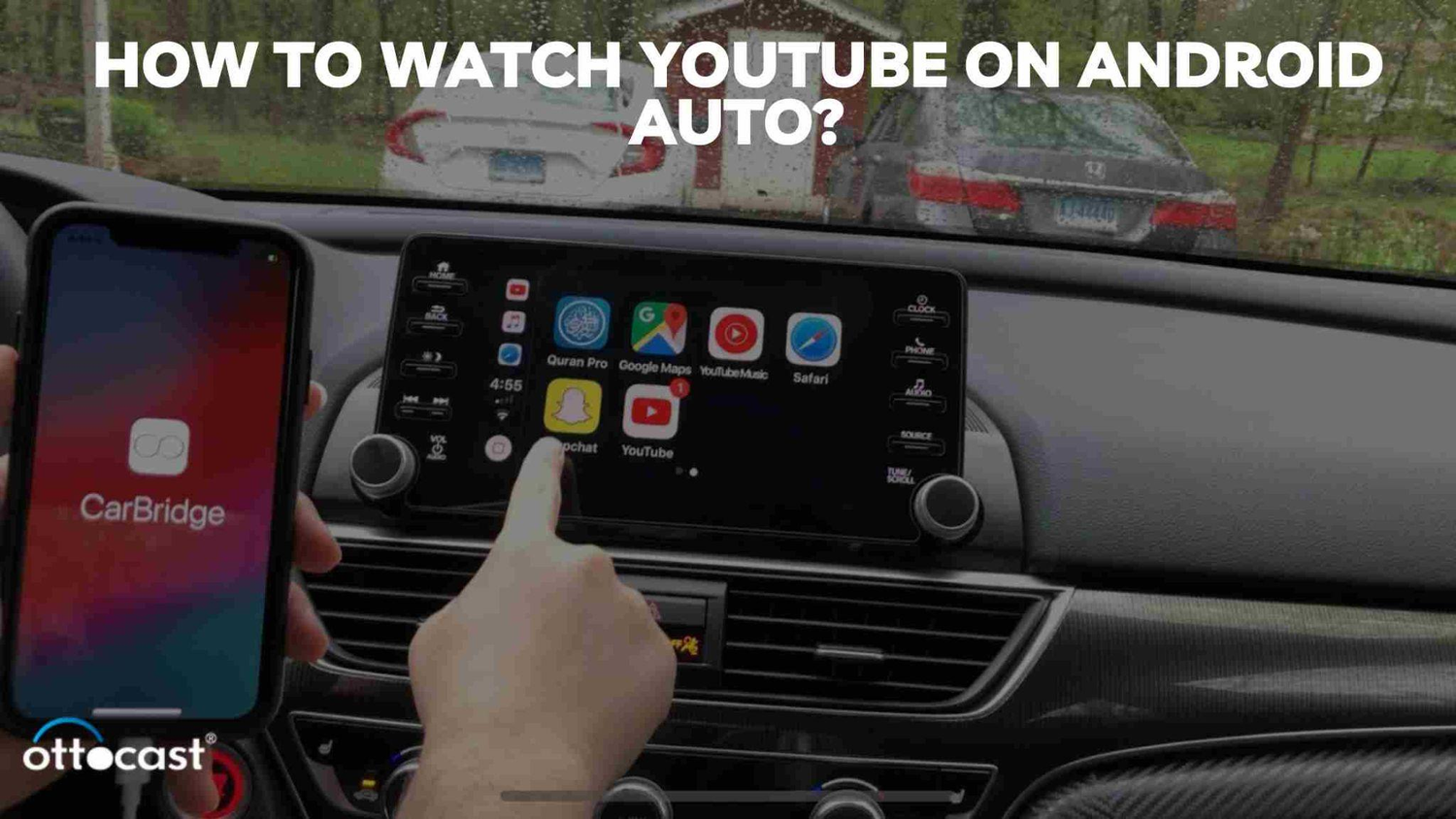É possível usar o YouTube com o Android Auto? Eu diria que sim. O Android Auto basicamente espelha a tela do telefone no painel do carro. Ele fornece acesso a aplicativos como navegação, música e mensagens. Suporta tanto telas sensíveis ao toque quanto unidades controladas por botões. Podemos realizar o processo usando comandos de voz. Como assistir YouTube no Android Auto? Podemos conectar nosso smartphone Android ao sistema de infoentretenimento do carro. A partir daí, podemos usar facilmente os aplicativos do telefone no display. Qualquer pessoa pode gerenciar seu telefone facilmente. O YouTube também oferece entretenimento e uma experiência de direção mais segura ao mesmo tempo. O YouTube no Android Auto pode ser uma experiência agradável para os passageiros. Durante a viagem, ajuda-os a relaxar. Além disso, no display do carro, tanto motoristas quanto passageiros podem desfrutar de uma grande variedade de videoclipes e podcasts. Adicionalmente, sem tirar as mãos do volante, os motoristas podem ouvir áudio pelo sistema de som do carro. Existe uma opção para evitar distrações, permitindo que só filmes sejam reproduzidos enquanto o carro está estacionado.
Instalando o YouTube no Android Auto
Podemos acessar muitas funções do nosso telefone na tela. As funções podem ser acessadas diretamente na tela do Android Auto. Recursos como GPS e controles de áudio são os fatores principais. O Android Auto permite que proprietários de telefones Android acessem aplicativos diretamente no display. Aplicativos de terceiros como AutoMate, Car Dashdroid e AutoZen são populares. Esses aplicativos nos permitem controlar música e navegação. Podemos dizer que são as principais funcionalidades do Android Auto. Esses apps estão disponíveis na Google Play Store. Eles nos proporcionam uma experiência diferente de automóvel e direção.
Para instalar, temos que verificar a compatibilidade. Depois, tente atualizar os aplicativos. Em seguida, conecte seu telefone ao seu carro. Por favor, abra o Android Auto. Então selecione Configurações na tela. Agora selecione YouTube.
A Google Play Store oferece o YouTube como um aplicativo para veículos. O Google prevê que estará presente em mais de 200 milhões de veículos. Podemos encontrar um software multimídia gratuito chamado CarStream. Este software móvel nos ajuda a assistir vídeos do YouTube na tela.
Usando Aplicativos de Terceiros
Podemos usar os seguintes aplicativos de terceiros para Android Auto no lugar do YouTube:
Aplicativos como Carstream ou Fermata Auto também podem usar o AA Mirror Plus, que é um reprodutor de áudio e vídeo de código aberto. Ele nos ajuda a assistir YouTube sem anúncios.
Para instalar aplicativos de terceiros no Android Auto, podemos seguir estes passos:
Primeiro, vá até a parte inferior da tela e deslize para cima. A partir daí, escolha Configurações e procure o aplicativo Android Auto. Selecione Configurações do Android Auto. Clique em Inicializador Personalizado em Geral deslizando para baixo. Também podemos adicionar ou remover aplicativos do inicializador. Para utilizar os novos aplicativos, primeiro você precisa conectar seu telefone ao seu carro.
Embora nem todos os aplicativos Android funcionem com o Android Auto, a maioria dos aplicativos que funcionam com o Android Auto são acessíveis pelo aplicativo móvel padrão.
Então, para isso, primeiro examine os procedimentos de segurança do aplicativo para garantir que suas informações estejam protegidas. Procure por recursos como atualizações frequentes de segurança, autenticação de dois fatores. Temos que examinar as permissões que o aplicativo solicita e exige para funcionar. Antes de usar o aplicativo, certifique-se de ler seus termos de serviço.
Assistindo YouTube no Android Auto

Como assistir YouTube no Android Auto? Primeiro, abra o aplicativo Android Auto no seu telefone. Você pode instalá-lo na Play Store. Depois, abra o aplicativo Configurações e procure por Android Auto. Agora conecte seu telefone ao sistema de infoentretenimento do seu carro via cabo USB. Então o aplicativo deve aparecer no Android Auto. Selecione o aplicativo e faça login em uma conta do YouTube. Procure vídeos e reproduza o vídeo que deseja assistir.
Então, como podemos controlar o aplicativo no Android Auto?
Você pode usar atalhos de teclado para controlar o YouTube, como:
Para reproduzir e pausar um vídeo, clique na barra de espaço ou pressione K. M para silenciar e ativar o som do vídeo. Para aumentar o zoom, use a tecla Plus. Para diminuir o zoom, escolha a tecla Minus. F para sair do modo de tela cheia. Para escapar, selecione sair do modo de tela cheia.
Reproduzindo vídeos
Aqui vamos discutir como alterar as configurações de qualidade de vídeo para o aplicativo YouTube no Android:
Primeiro, selecione Abrir o aplicativo YouTube. Então clique na sua foto de perfil. Vá para Configurações. Lá você pode encontrar Preferências de qualidade de vídeo e clicar. Escolha uma predefinição para as seções Wi-Fi e rede móvel. Em seguida, selecione Qualidade de imagem superior para melhores resultados.
Dicas e Truques Avançados
Ao utilizar o Android Auto, podemos usar diferentes comandos de voz para interagir com nosso sistema de infoentretenimento. Primeiro, diga "Ok Google, encontre estacionamento na rua no App" ou "Toque música no YouTube Music", podemos obter o resultado.
Podemos falar com o Google para controlar o Android Auto nos carros. Apenas aqueles que são compatíveis e elegíveis. Para isso, podemos realizar estas ações. Primeiro, selecione uma das três opções para funcionar. Para isso, diga "Ok Google" ou escolha o microfone ou pressione e segure o botão de comando de voz. Você pode encontrá-lo no volante. Segure até ouvir o som do bip.
Melhorando a Experiência de Visualização
Você pode selecionar o modo Não Perturbe. Para isso, use as Configurações Rápidas para ocultar rapidamente todos os alertas. Depois, combine as notificações push diárias do YouTube em uma única notificação. Você pode desligar as vibrações e sons do YouTube em horários específicos do dia. Embora possa ser uma distração. Você também pode bloquear o YouTube durante as sessões de estudo. Defina um temporizador para limitar o tempo que você passa no YouTube durante sua sessão.
Solução de Problemas Comuns

Para resolver quaisquer problemas temporários, precisamos reiniciar o sistema de infoentretenimento do nosso carro. Devemos reinstalar o YouTube e o Android Auto, se necessário. Podemos eliminar problemas de software subjacentes limpando o cache ou os dados do aplicativo. Se o seu YouTube não estiver acessível, você pode verificar se o modelo do seu carro é compatível com o Android Auto ou não. Você também pode visitar as páginas oficiais do YouTube e do Android Auto para obter ajuda. Se o seu YouTube não estiver funcionando, você pode limpar o cache e os dados. Para isso, vá em Configurações, depois Aplicativos, selecione YouTube e então Armazenamento. Agora selecione Limpar cache.
Falhas no Aplicativo
Então, se o seu aplicativo do YouTube para Android Auto estiver travando, você pode parar o aplicativo. Para isso, vá em Configurações, depois Aplicativos, escolha o aplicativo e agora pressione sair. Você também pode excluir os dados e o cache do aplicativo. Para fazer isso, vá em Configurações, depois Aplicativos, clique em Armazenamento e então selecione Limpar Cache e Limpar Dados. Seus dados de login serão apagados ao fazer isso.
Também podemos reiniciar para obter melhores resultados. Para reiniciar, precisamos segurar o botão de energia. Ou podemos atualizar o aplicativo. Temos que procurar por atualizações para ver se há alguma disponível. Se o mesmo problema acontecer novamente, verifique a conectividade da sua internet. Por favor, confira se a internet está disponível ou não.
Conclusão
O Android Auto nos permite acessar e gerenciar nossos aplicativos preferidos. Isso reduz as distrações enquanto ouvimos audiolivros ou verificamos alertas de trânsito. Sem precisar olhar para o telefone, também podemos enviar e receber mensagens e fazer chamadas. Além disso, verificar nossas mensagens de voz fica muito mais fácil. Também podemos gerenciar nosso carro com o Android Auto e GPS. Podemos assistir a conteúdos do YouTube enquanto dirigimos com segurança. Ele nos permite visualizar um alcance e, ao mesmo tempo, conteúdo de vídeo no display do carro. Também podemos encontrar seus podcasts e videoclipes. Usando o sistema de áudio do carro, é possível ouvir áudio sem comprometer a atenção na estrada.
Perguntas Frequentes
Posso assistir YouTube diretamente no Android Auto?
Sim, você pode assistir YouTube no Android Auto. Se o sistema de infoentretenimento suportar, você pode ter uma experiência de entretenimento maravilhosa.
É legal assistir YouTube no Android Auto enquanto dirige?
Não, enquanto dirige, assistir YouTube no Android Auto é proibido devido a preocupações de segurança e distração. Na maioria dos países, é ilegal usar o telefone enquanto dirige um carro.
Como posso resolver problemas de sincronização de áudio com o YouTube no Android Auto?
Para resolver problemas de sincronização de áudio, primeiro você precisa reiniciar seu telefone ou tablet. Depois disso, temos que ir ao menu e clicar em configurações. Em configurações, selecione configurações de vídeo e depois escolha áudio. Então clique em atraso de áudio para configurar diferentes atrasos por áudio.
Quais são os melhores aplicativos de terceiros para assistir YouTube no Android Auto?
Os melhores aplicativos de terceiros que podem ser usados para assistir YouTube no Android Auto são CarTube, LetsView, WheelPal, Fermata e CarStream.
Como faço para atualizar o Android Auto para a versão mais recente?
Primeiro, temos que selecionar o aplicativo Google Play Store. Em seguida, clique em Android Auto. Verifique se há uma atualização disponível. Depois, selecione a opção de atualização e instale a versão mais recente.