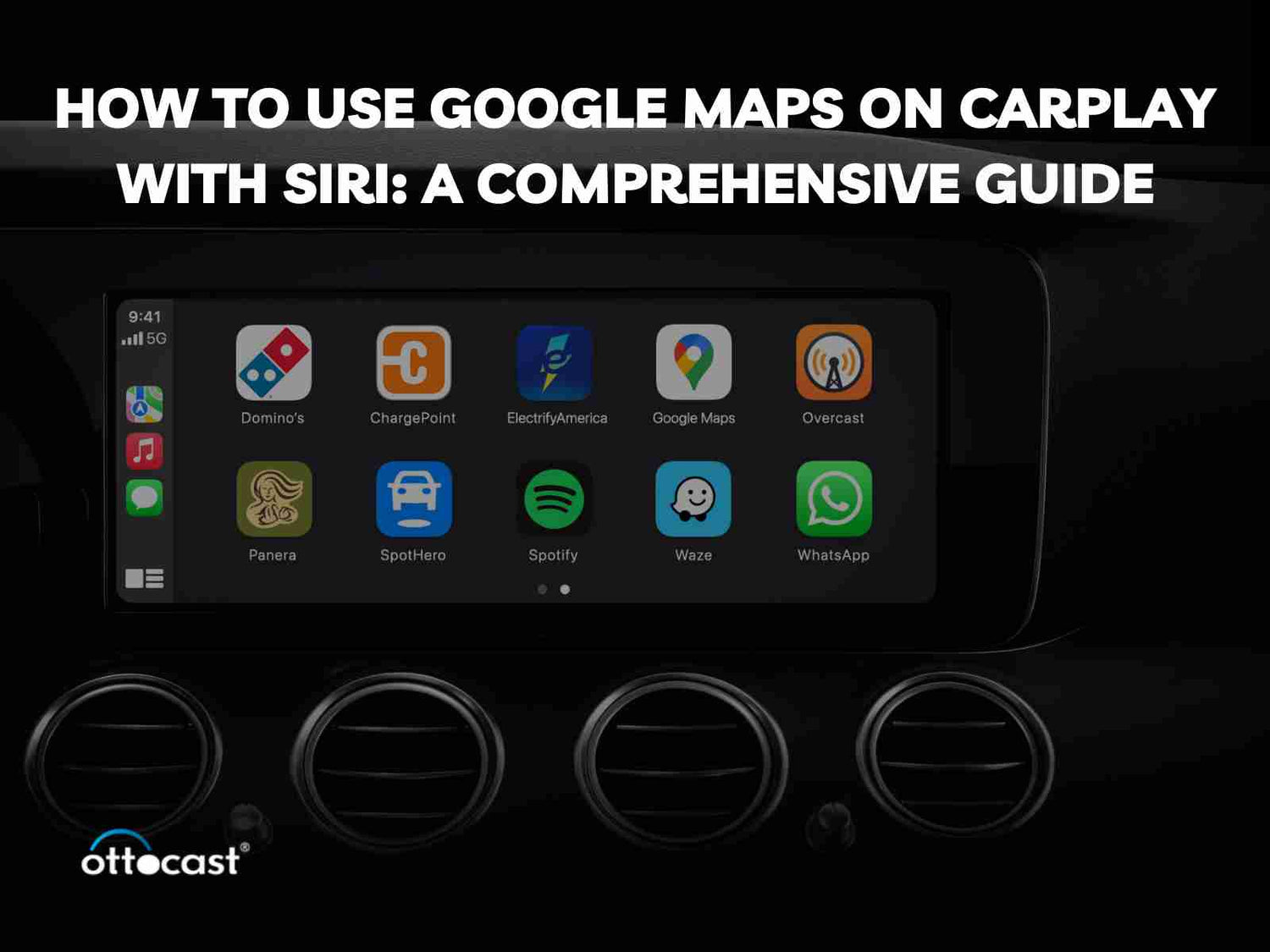Introdução
A integração do Apple CarPlay com o Google Maps oferece navegação curva a curva diretamente na unidade do carro. No entanto, com a Siri junto com o CarPlay, você pode dirigir sem qualquer interação manual, com a ajuda de direções precisas curva a curva. Recursos de segurança são utilizados ao controlar o Google Maps com a Siri em modo mãos-livres para que nenhuma mão ou olhar precise se desviar do volante ou da estrada. Este tutorial inclui passos para adicionar o Google Maps à interface do CarPlay, como usar a Siri para dirigir e como utilizar atualizações em tempo real—tudo isso para melhorar sua experiência de condução. Usar tanto o Google Maps no CarPlay quanto a Siri para dirigir complementa toda a experiência de condução.
1.Configurando o Google Maps no CarPlay
O primeiro passo antes de usar o Google Maps no CarPlay é verificar se o iPhone é compatível com o veículo. Confirme que o telefone e o carro suportam o Apple CarPlay. Instale ou atualize o aplicativo Google Maps na App Store. Vá em Ajustes, depois em Geral, escolha CarPlay e então você verá uma lista de carros para ativar o seu. Você pode então configurar o painel do CarPlay para mostrar o Google Maps. Ao adicionar o Google Maps, você garante que ele estará disponível para uso como sistema de navegação mesmo quando estiver usando o Apple CarPlay. Esta etapa permite uma navegação fácil usando adaptadores Bluetooth CarPlay sem fio para fones de ouvido do carro.
2.Usando a Siri para Navegar com o Google Maps
Para operar o Google Maps com a Siri no CarPlay, você deve pressionar e segurar o botão de comando de voz no volante ou dizer 'Hey Siri'. Vários comandos simples são possíveis, como “Fazer uma navegação no Google Maps para [destination]” ou “Mostre o posto de gasolina mais próximo.” O comando será entendido pela Siri, e a navegação começará no Google Maps. Você pode até pedir, “Verificar o trânsito via Google Maps,” após o que o aplicativo completará a tarefa. Isso inclui o uso da Siri para navegação enquanto opera o Google Maps, tornando a condução mais segura para os motoristas.
3.Vantagens de Usar o Google Maps com a Siri no CarPlay
No Apple CarPlay, utilizar o Google Maps oferece vários recursos, incluindo uma opção para fazer chamadas em modo mãos-livres, o que é uma vantagem para alguns usuários. Isso significa que outra pessoa, neste caso, a Siri, fará a navegação enquanto o motorista presta atenção na estrada. Por exemplo, o Google Maps contém muitas informações e, ainda mais, é possível recebê-las no CarPlay—ele recebe as condições atuais do trânsito e, caso sincronize com mapas de tráfego, redireciona em caso de congestionamentos. Juntando a Siri, fica fácil acessar mapas, música e outros aplicativos importantes sem muito esforço. Quando emparelhado com um adaptador Bluetooth CarPlay, proporciona uma condução sem fio e sem estresse, tornando sua viagem mais fácil e eficaz.
4. Destaque para Produtos Ottocast para Maior Conveniência
Adaptador CarPlayClip Wireless CarPlay

Transforme a forma como você dirige com o adaptador CarPlayClip Wireless CarPlay, e diga adeus à bagunça de cabos para sempre. Agora você pode fazer a transição do CarPlay com fio para o sem fio sem distrações durante a condução. Adicionando ao interior do carro está o display inteligente de 1,6”, que é usado para exibir a arte do álbum, hora e fotos, entre outras coisas. O aplicativo OttoPilot garante que a arte do álbum e os relógios possam ser ajustados ao ritmo da música, aumentando ainda mais a experiência.
Além disso, o difusor com clipe para ventilação pode girar 360 graus, garantindo que os aromas agradáveis no seu carro permaneçam durante toda a viagem. É pequeno em tamanho, mas possui um alcance operacional tão alto que este dispositivo adaptador para carro é tão elegante quanto funcional, praticamente perfeito para todos que desejam melhorar seu conforto ao dirigir. Não é apenas uma atualização tecnológica — é um acessório que adiciona estilo às estradas vazias enquanto garante diversão e praticidade.
Car TV Mate Pro: Adaptador HDMI Multimídia e CarPlay Sem Fio

O Car TV Mate Pro destina-se a carros que já possuem CarPlay instalado como padrão e compreende um poderoso entretenimento integrado ao veículo com recursos de mídia sem fio. Este adaptador multifuncional conecta-se ao veículo e permite que você reproduza vídeo de duas maneiras no monitor — funcional mesmo na estrada — uma conecta dispositivos com suporte HDMI, como consoles de jogos e set-top boxes, à tela do carro, tornando-o um dispositivo de entretenimento tudo-em-um. Imagine poder assistir seus programas favoritos ou jogar seus jogos preferidos em uma tela maior do carro do que a tela do telefone, na qual você precisa forçar a vista durante longas viagens.
Além disso, além de algumas capacidades de entretenimento, uma comparação faz o CarPlay com fio e o CarPlay sem fio, permitindo que os usuários esqueçam os cabos. Ele proporciona uma melhor experiência para o paciente e o motorista, permitindo que eles visualizem seu entretenimento enquanto recebem direções durante longas viagens na rodovia ou durante as rondas diárias. Este adaptador oferece maior satisfação e conveniência dentro e fora do carro, o que logicamente o torna ideal para transformar seu carro em um centro de mídia completo.
U2AIR Pro Wireless CarPlay Adapter

Projetado exclusivamente para veículos com recurso Apple CarPlay com fio fabricados após 2016, o U2AIR Pro (adaptador CarPlay sem fio) é o mais avançado com experiência wireless mínima. Funcionando eficientemente com versões do iPhone 6 e superiores, ele agrada os usuários do Apple CarPlay ao eliminar a confusão dos fios que acompanham o CarPlay. Embora algumas marcas de carros como Skoda e BMW não sejam suportadas, em outros veículos, a função CarPlay é muito útil.
O adaptador combina módulos Bluetooth com WiFi, tornando menos estressante operar dispositivos auxiliares remotamente sem cabos. Sua conexão automática modesta significa que os motoristas não precisam passar pelo incômodo de ter seus iPhones procurados de tempos em tempos para conectá-los.
O aspecto valioso do adaptador é que, graças a essas atualizações regulares, ele avança em direção a novas tecnologias sem custos adicionais para o usuário. Uma opção bastante popular entre os motoristas que precisam de suporte de software e o utilizam sem fio.
U2-AIR Wireless CarPlay Adapter

O U2-AIR Wireless CarPlay Adapter é um dispositivo prático que oferece uma forma de atualizar a unidade principal do seu carro e permite que seus usuários usem o Apple CarPlay sem fio em vez do com fio. Para carros produzidos a partir do ano de 2016 e para iPhone 6 e versões posteriores, entretanto, não funciona com dispositivos Android e carros que não possuem suporte integrado ao CarPlay.
O adaptador U2-AIR é equipado com Bluetooth e WiFi, o que possibilita usar o CarPlay sem interrupções. O U2-AIR também elimina o incômodo para o usuário ao conectar automaticamente o dispositivo, poupando-o de configurá-lo manualmente toda vez que entra no carro. Além disso, os usuários têm atualizações gratuitas para o adaptador e compatibilidade com novas versões do iOS. Este dispositivo inovador é para quem deseja uma transmissão rápida da capacidade wireless do CarPlay, independentemente do local, com envio para todo o mundo.
Conclusão
Usar o Google Maps no CarPlay enquanto a Siri opera ajuda a aumentar a segurança ao dirigir e o nível de conforto durante a condução. Graças à Siri, que gerencia a navegação por voz, o motorista se concentra na direção e recebe informações atualizadas sobre a rota e o trânsito, incluindo desvios. Com essa integração, a experiência de dirigir permanece ininterrupta, pois os motoristas têm menos probabilidade de se distrair, permitindo que se concentrem mais em dirigir com segurança. Usar a Navegação da Siri junto com o Google Maps melhora a experiência do usuário, pois é possível realizar atividades adicionais sem tirar as mãos do volante. Enquanto enfrenta o trânsito intenso das ruas ou observa os cruzamentos para o sinal vermelho, a atividade permanece reduzida e máxima para uma melhor experiência de condução.
Perguntas Frequentes
- Posso usar o Google Maps em modelos antigos do CarPlay?
Isso está correto, é possível usar o Google Maps para CarPlay mesmo que o carro tenha modelos mais antigos, desde que o iPhone execute iOS 12 ou posterior. A Apple passou a apoiar o uso de aplicativos de navegação de terceiros como o Google Maps após o lançamento da versão iOS 12. É prudente que tanto o telefone quanto o sistema CarPlay estejam atualizados para melhorar a compatibilidade e garantir uma interação suave.
- Como faço para atualizar o Google Maps no CarPlay?
Para atualizar o Google Maps no Car Play, você precisa pegar seu iPhone, ir à App Store e, ao procurar seu perfil, buscar por atualizações de aplicativos. Para que a versão mais recente do Google Maps funcione no Carplay, ela precisa estar instalada. O Google Maps é atualizado regularmente, trazendo novos recursos, tráfego em tempo real preciso e corrigindo muitos defeitos que podem prejudicar o sistema.
3. É possível usar a Siri sem conexão com a internet?
A Siri não funciona sem Internet; essa é a razão pela qual você não pode usar muitos dos recursos que exigem Internet ao usar a navegação da Siri. Quando se trata de navegar com a Siri, você não pode usar o aplicativo Maps nem praticamente fazer mais nada. Ainda assim, mapas offline podem ser usados em conjunto com o Google Maps, mas você precisa planejar as rotas antecipadamente, pois elas não podem ser pesquisadas no aplicativo.
- Posso adicionar outros aplicativos de navegação ao CarPlay?
Os aplicativos de navegação de terceiros são realmente adaptáveis, e Waze e Google são um dos muitos aplicativos que o CarPlay utiliza. Para habilitá-los, você deve primeiro baixar o aplicativo no seu iPhone e depois modificar as configurações da interface do Carplay para incluir o aplicativo, rolando pelos ícones disponíveis sob seu veículo selecionado.
- Como faço para solucionar problemas quando o CarPlay não exibe o Google Maps?
Se o Google Maps não estiver aparecendo no Carplay, certifique-se de que seu iPhone e o sistema Carplay estejam executando a versão mais recente do software. Entre eles, verifique se seu iPhone possui uma opção do Google Maps ativa para o Carplay, que pode ser suportada via Configurações > Geral > Carplay. Alguns passos básicos de solução de problemas, como reiniciar seu telefone e veículo, usar uma porta USB diferente ou usar outro cabo USB, também podem ajudar.