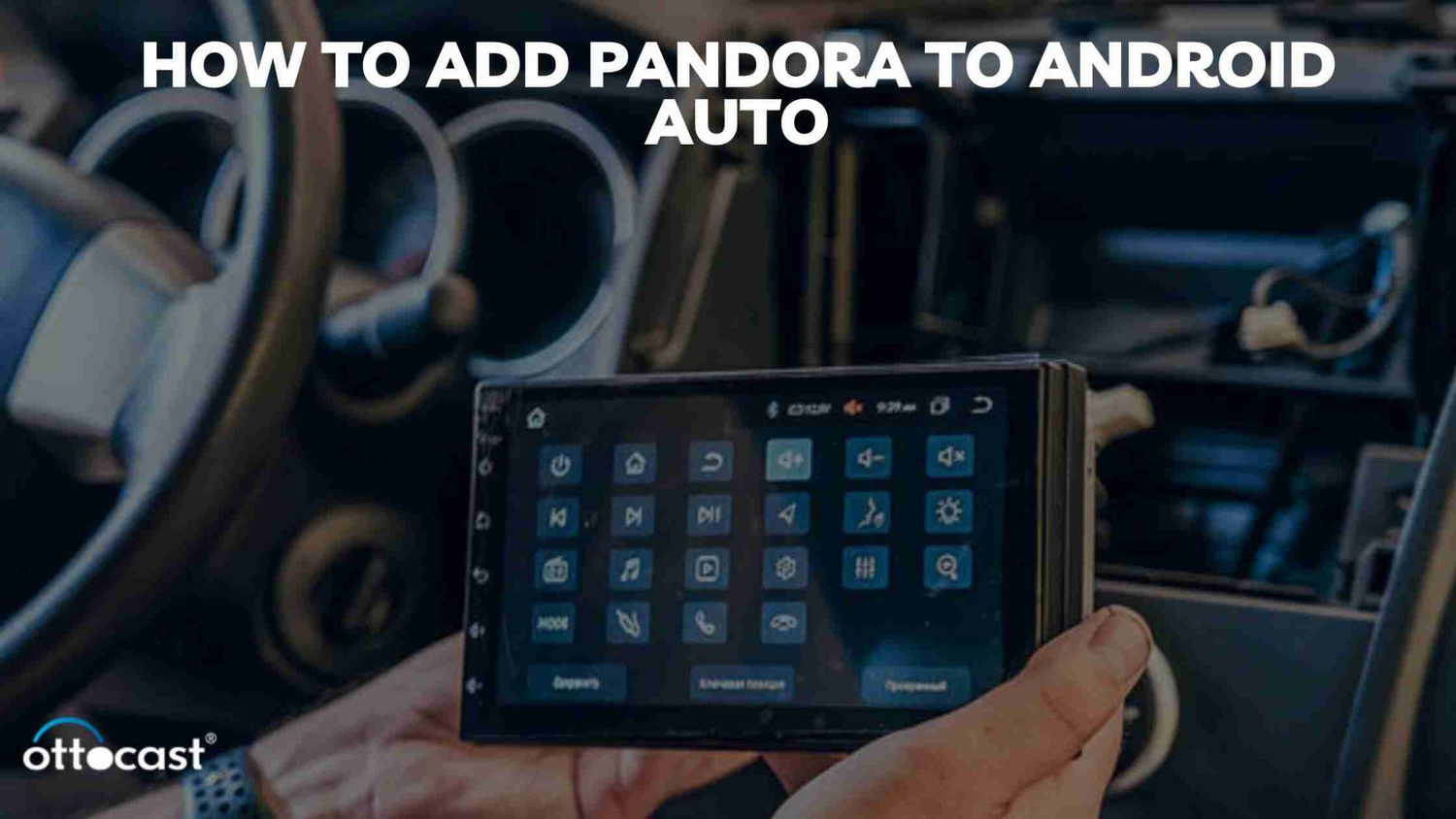Breve Visão Geral do Android Auto e suas Capacidades
O Android Auto é um companheiro inteligente de direção que melhora sua experiência ao volante com uma função mãos-livres, permitindo que você acesse aplicativos e serviços do seu dispositivo Android, incluindo apps de música como o Pandora, enquanto dirige com segurança.
Importância de Aplicativos de Música como o Pandora para uma Direção Agradável
A integração do Pandora no Android Auto permite que os usuários criem suas próprias estações de rádio, explorem novos artistas e gêneros, e ouçam música sem interrupções. Essa combinação não só aumenta o valor do entretenimento, mas também contribui para um ambiente de direção mais relaxado. O procedimento é simples e economiza seu tempo na estrada.
Entendendo o Pandora e sua Integração com o Android Auto

O que é Pandora?
Visão geral do Pandora: Recursos e Opções de Assinatura
Pandora é um serviço de streaming de música bem conhecido, usado para uma ampla variedade de recursos e opções de assinatura, por exemplo, as playlists selecionadas, as estações de rádio personalizadas e o streaming sob demanda. Devido à enorme variedade de músicas em vários gêneros e artistas, os usuários podem criar suas próprias estações, descobrir novas músicas e ouvir sem anúncios.
Benefícios de Usar o Pandora Enquanto Dirige
A conexão do Pandora ao Android Auto torna a condução melhor ao dar acesso fácil à música e playlists, assim, a integração perfeita entre seu dispositivo Android e o sistema de infoentretenimento do carro é alcançada. Esse recurso garante navegação mais segura, reprodução de música e comunicação, levando a uma experiência de direção sem distrações e com as mãos livres.
Compatibilidade com Android Auto
Dispositivos e Modelos de Carros que Suportam Pandora via Android Auto
Pandora, um serviço de streaming de música amplamente utilizado, agora foi integrado ao Android Auto, criando assim uma experiência musical contínua e agradável enquanto você está na estrada. O Android Auto é compatível com diferentes modelos de telefone e carros, o que ajuda a ser usado por um grande número de usuários.
Guia Passo a Passo para Adicionar o Pandora ao Android Auto
Preparação e Requisitos
Garantindo a Compatibilidade: Requisitos do Android Auto e do Smartphone
Para saber como adicionar o Pandora ao Android Auto, é necessário verificar a compatibilidade com smartphones Android que executam o Android 6.0 ou superior e o sistema de infoentretenimento do seu carro. A maioria dos carros hoje em dia possui esse recurso, então verifique o manual do seu carro ou entre em contato com o fabricante para confirmar isso. Após confirmar a compatibilidade, siga para os próximos passos.
Últimas Atualizações: Mantendo Seus Aplicativos e Sistema Atualizados
Para saber como adicionar mais aplicativos ao Android Auto, certifique-se de que você tem as versões mais recentes do seu aplicativo e do sistema. Atualize o aplicativo Pandora mais recente no seu smartphone e depois verifique as atualizações na Google Play Store. Geralmente, é uma boa ideia verificar as atualizações do aplicativo Android Auto para que você possa encontrar novos recursos e melhorias de compatibilidade. Assim, problemas de compatibilidade são evitados e uma experiência perfeita é garantida ao usar o Pandora no Android Auto.
Processo de instalação
Baixando e Instalando o Pandora no Seu Dispositivo Android
Para saber como adicionar o Pandora ao Android Auto, você deve primeiro verificar se o Pandora está instalado no seu dispositivo Android. Se ainda não estiver, vá até a Google Play Store e procure por Pandora. Depois de encontrar o aplicativo, faça o download e instale-o no seu telefone. Certifique-se de estar conectado a uma internet estável durante esse processo para evitar interrupções.
Como Conectar e Iniciar o Android Auto no Seu Veículo
Para usar o Pandora no seu carro, certifique-se de que o carro é compatível com o Pandora e que seu telefone está conectado ao sistema de infoentretenimento do carro, seja por cabo USB ou Bluetooth. Inicie o aplicativo Android Auto e conceda permissão se você for um novo usuário. Após iniciar, você encontrará o Pandora entre os aplicativos disponíveis. Inicie-o e você poderá ouvir sua música e podcasts favoritos enquanto dirige.
Configurando o Pandora no Android Auto
Configurando as Configurações do Pandora para Uso Ideal Durante a Condução
Adicionar o Pandora ao Android Auto é um processo simples que permitirá que você tenha sua música favorita em movimento sem complicações. Antes de prosseguir para o Pandora no Android Auto, certifique-se de que você tem o aplicativo Pandora no seu dispositivo Android. Em seguida, conecte seu dispositivo ao sistema de infoentretenimento do seu carro via USB ou sem fio, se seu carro estiver equipado com esse recurso. Após estabelecer a conexão, ative o Android Auto na tela do seu carro e você verá o ícone do Pandora entre os aplicativos. Basta tocar no ícone do Pandora para abrir o aplicativo e começar a ouvir suas estações de música personalizadas.
Dicas para Gerenciar o Uso de Dados em Redes Móveis
Configurar as opções do Pandora no Android Auto é muito importante para dirigir. Você pode criar estações baseadas em seus artistas, músicas ou gêneros favoritos e ajustar as configurações de reprodução como aleatório, repetir e curtir/descurtir. Para economizar dados em redes móveis, baixe as estações ou playlists favoritas para ouvir offline. Assim, os passageiros têm uma experiência musical suave e personalizada durante a viagem.
Usando o Pandora no Android Auto
Controles Básicos e Navegação
Como Navegar na Interface do Pandora dentro do Android Auto
Como obter o Pandora no Android Auto, você verá que a interface é muito fácil. Quando você liga seu carro e conecta seu dispositivo Android ao display do carro, o Android Auto aparece automaticamente, oferecendo uma interface simplificada e fácil de usar. O ícone do Pandora na tela inicial do Android Auto é o caminho para acessar o Pandora ao tocar nele. A partir daí, você pode desfrutar de uma experiência musical personalizada sem complicações.
Tocando Música, Mudando Estações e Usando Comandos de Voz
A adição do Pandora ao Android Auto possibilita que os usuários pesquisem facilmente suas estações, álbuns ou playlists favoritas na tela sensível ao toque ou por comando de voz. Os usuários podem mudar de estação deslizando para a esquerda ou direita na tela sensível ao toque ou usando os comandos de voz "Próxima Estação" ou "Estação Anterior". Comandos de voz também podem solicitar uma música, artista ou gênero específico, tornando a experiência de dirigir segura e divertida. A combinação dos dois sistemas garante que os usuários tenham controle total sobre a música ao seu lado, sem distrações do trânsito.
Recursos avançados e personalização
Criando estações personalizadas e gerenciando playlists
Para descobrir como adicionar o Pandora ao Android Auto, permitindo que os usuários criem seu ambiente de streaming de música e tenham uma forma personalizada e conveniente de dirigir enquanto usam o Pandora. Para utilizar esse recurso, certifique-se de que seu dispositivo Android é compatível com o Android Auto e que o aplicativo Pandora está instalado. O Pandora está disponível diretamente no painel, e os controles de polegar para cima e para baixo são usados para criar estações personalizadas. Suas playlists podem ser controladas pela tela sensível ao toque do carro ou pelo volante.
Configurando os controles de Curtir/Não Curtir pelo volante ou pela tela sensível ao toque
Adicionar o Pandora no Android Auto oferece um controle simples de música por meio dos botões de curtir e não curtir. Os usuários podem facilmente indicar suas músicas favoritas pressionando o botão de curtir, enquanto um rápido não curtir ajuda o Pandora a entender melhor suas preferências. Esse sistema de controle intuitivo permite que os usuários gerenciem sua experiência de audição na hora, tornando cada viagem mais agradável e de acordo com seus gostos musicais.
Solução de Problemas Comuns
Problemas de Conectividade
O que fazer se o Pandora não conectar ou não exibir corretamente
Para adicionar o Pandora ao seu Android Auto, atualize ambos os aplicativos para as versões mais recentes na Google Play Store. Seu dispositivo Android pode ser conectado ao sistema de infoentretenimento do seu carro via cabo USB ou sem fio, se o carro suportar esse recurso. Vá para o aplicativo Android Auto e depois para a seção "Apps". Se o Pandora não aparecer, tente reiniciar seu telefone e o carro, pois às vezes problemas de conectividade podem ser resolvidos com uma simples reinicialização.
Resolvendo Problemas de Áudio e Streaming
Para resolver problemas de áudio ou streaming com o Pandora no Android Auto, verifique se há uma conexão de internet estável, habilite as permissões necessárias para localização e arquivos de mídia, limpe o cache e os dados, e se os problemas persistirem, desinstale e reinstale ambos os aplicativos. Limpar o cache e os dados pode resolver problemas de software que estão causando a queda no desempenho. Se os mesmos problemas continuarem, a melhor opção é reinstalar ambos os aplicativos para recomeçar e possivelmente resolver problemas de compatibilidade.
Problemas de Conta e Assinatura
Lidando com Problemas de Login e Sincronização de Detalhes da Conta
A incorporação do Pandora no Android Auto é um aprimorador da experiência de direção com música pessoal e estações de rádio. Por outro lado, problemas de login podem acontecer, portanto, você deve usar os cartões de crédito corretos e ter uma conexão estável com a internet. Instale ambos os aplicativos nas versões mais recentes para evitar problemas de compatibilidade. Após o login, o Android Auto sincronizará automaticamente sua conta Pandora e, assim, será possível acessar sua música favorita enquanto dirige.
Atualizando e Gerenciando Assinaturas do Pandora pelo Android Auto
Para atualizar sua assinatura do Pandora ou atualizar as configurações da sua conta, vá para o aplicativo Pandora e escolha o menu de configurações. Obtenha o Pandora Premium para ter uma audição sem anúncios, reprodução offline e qualidade de áudio superior. Rede, avaliação positiva ou negativa das músicas e avaliações de sua própria escolha. A conexão do Android Auto com o Pandora permite que os motoristas tenham controle completo de suas escolhas musicais enquanto dirigem com segurança.
Dicas para Melhorar Sua Experiência Pandora no Carro

Otimizando a Qualidade de Áudio
Ajustando as Configurações de Áudio para a Melhor Experiência Sonora
Para aprimorar sua experiência com o Pandora no Android Auto, certifique-se de que o sistema de áudio do carro está configurado corretamente e é compatível com o Android Auto. Revise as configurações de áudio do sistema de infoentretenimento e ajuste o equalizador conforme sua preferência. Transmita sua música pelo Android Auto otimizando as configurações de saída de áudio do seu telefone, incluindo níveis de volume, efeitos sonoros e outras melhorias de áudio.
Recomendações para Dispositivos Externos e Sistemas de Áudio Automotivos
Para melhorar sua experiência de áudio do Pandora no Android Auto, tente conectar dispositivos externos, como alto-falantes Bluetooth ou fones de ouvido, ao sistema de áudio do seu carro. Isso pode proporcionar uma experiência de audição mais intensa e personalizada, especialmente se os alto-falantes embutidos do carro não forem bons o suficiente. Comprar um bom sistema de áudio automotivo com amplificadores potentes, alto-falantes claros e processamento de som de alta tecnologia pode melhorar ainda mais a qualidade do áudio do Pandora e de outros aplicativos de streaming de música no Android Auto.
Dicas de Segurança
Melhores Práticas para o Uso Seguro do Pandora Enquanto Dirige
Para adicionar o Pandora ao Android Auto, verifique se a interface do Android Auto está configurada corretamente e atualizada para evitar problemas de incompatibilidade. Habitue-se aos comandos de voz para que possa controlar o Pandora sem usar as mãos e, ao mesmo tempo, minimizar distrações enquanto dirige. Crie estações ou playlists individuais com antecedência para reduzir as interações manuais durante o trajeto.
Como Utilizar Comandos de Voz de Forma Eficaz
Para incluir o Pandora no Android Auto, conecte seu dispositivo Android ao sistema de infoentretenimento do carro através do USB. Abra o aplicativo Android Auto, vá para a aba Música e escolha o Pandora na lista dos aplicativos de música disponíveis. Se o Pandora não estiver listado, atualize-o para a versão mais recente. Você pode ouvir o Pandora diretamente pela interface do Android Auto, assim pode aproveitar a música enquanto presta atenção na estrada. O usuário deve usar comandos de voz para realizar o controle seguro.
Conclusão
Resumo dos passos para aproveitar o Pandora no Android Auto
Para melhorar sua experiência móvel com o Pandora no Android Auto, você deve instalar o aplicativo no seu telefone Android e conectá-lo ao sistema compatível com Android Auto do seu carro usando um USB. Abra o aplicativo Android Auto, escolha o Pandora na lista de aplicativos disponíveis e conceda as permissões necessárias. Ouça suas estações e playlists favoritas do Pandora diretamente pelo sistema de infoentretenimento do carro enquanto estiver na estrada.
Incentivo para explorar e curtir música com segurança na estrada
Adicionar o Pandora ao Android Auto traz mais opções de música e promove a direção segura. Como resultado, com a ajuda de comandos de voz e controles simplificados, os usuários podem estar na estrada e ouvir música ao mesmo tempo. No entanto, é crucial usar esses recursos corretamente, configurando as velocidades e playlists antes de dirigir. O uso fácil e seguro do Pandora torna a direção mais divertida e melodiosa, garantindo assim uma condução segura.
Perguntas Frequentes
Como corrigir uma sessão desconectada do Pandora no Android Auto?
Para resolver desconexões da sessão do Pandora no Android Auto, reinicie ambos os aplicativos, atualize o software do telefone e certifique-se de que a conexão com a internet esteja estável.
Posso usar o Pandora com Android Auto em qualquer veículo?
Sim, você pode usar o Pandora com Android Auto em qualquer veículo que tenha Android Auto. No entanto, certifique-se de que seu telefone seja compatível e que você tenha os aplicativos necessários instalados.
Quais são os melhores planos de dados para streaming de música no Pandora enquanto uso o Android Auto?
Os melhores planos de dados para streaming do Pandora com Android Auto são determinados pelo seu uso. Possivelmente, planos ilimitados ou franquias generosas para streaming de música enquanto dirige podem ser instalados ou permitidos. Algumas operadoras têm recursos especiais para streaming de música.