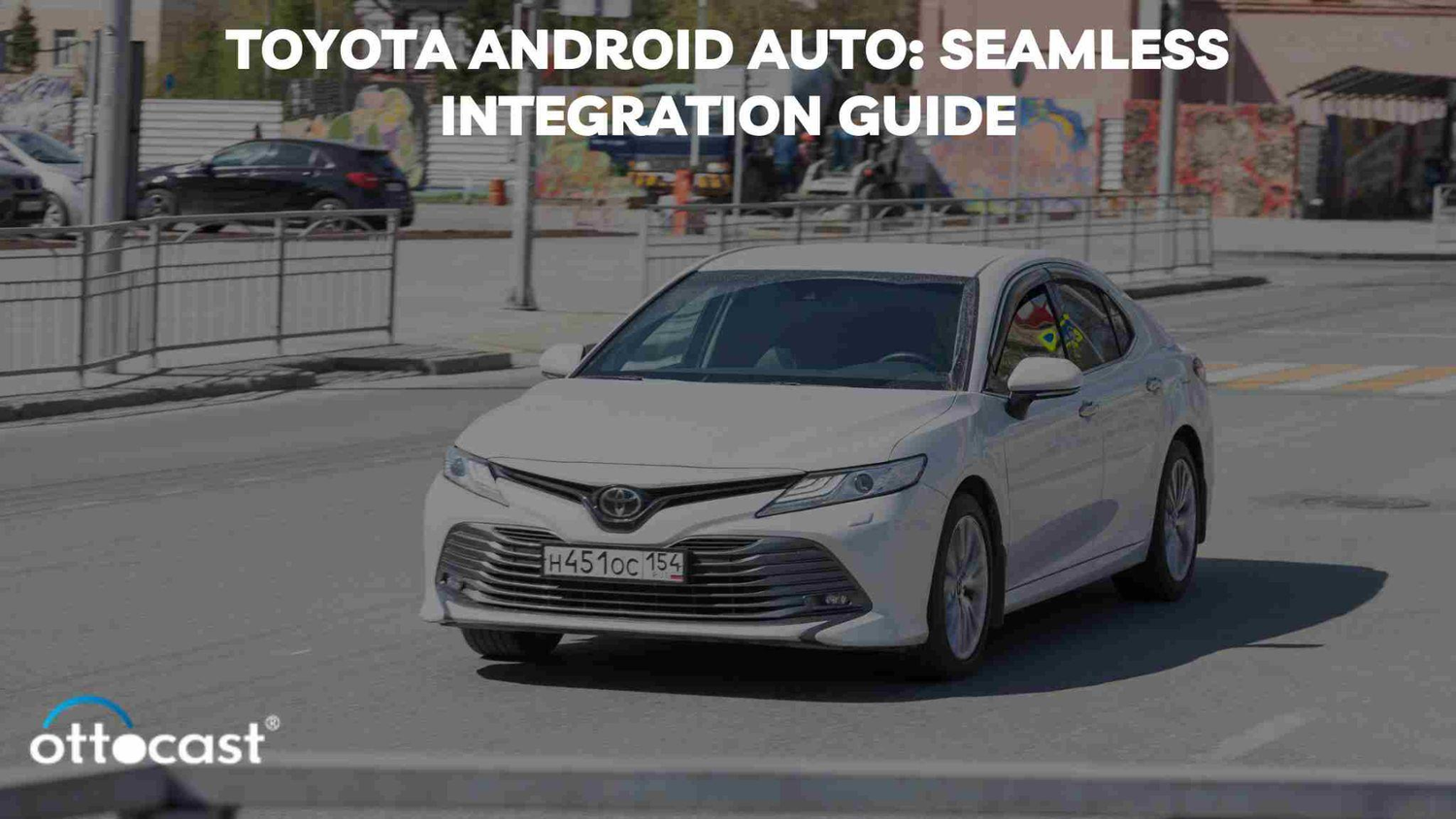Toyota, a name synonymous with reliability and innovation in the automotive industry, has taken significant strides in integrating modern technology into its vehicles. One such technological advancement is the integration of Android Auto, a mobile app developed by Google that allows users to project features from their Android devices directly onto the vehicle's infotainment system. This article explores Toyota's journey with Android Auto, including its history, recent updates, and a step-by-step guide on how to use Android Auto wirelessly in Toyota models, along with troubleshooting common connection issues.
Toyota's Journey with Android Auto
History of Toyota and Android Auto Integration
Toyota's relationship with Android Auto began cautiously, with the automotive giant initially hesitating to integrate the system into its vehicles. This hesitance stemmed from concerns over data privacy and a desire to develop its proprietary in-car technology. However, recognizing the growing consumer demand for seamless connectivity and the benefits of Android Auto in enhancing the driving experience, Toyota announced its decision to start integrating Android Auto into its models starting from 2019. This move marked a significant shift in Toyota's approach to in-car technology, offering drivers a more connected and interactive driving experience.
Recent Updates and Upgrades in Toyota's Android Auto
Since its initial integration, Toyota has been actively working on updating and upgrading Android Auto capabilities across its vehicle lineup. These updates include improved voice recognition for easier hands-free operation, enhanced navigation with real-time traffic updates, and a more intuitive user interface for easier access to essential apps like Spotify, WhatsApp, and Google Maps. Toyota's commitment to regularly updating the Android Auto system ensures that drivers have access to the latest features and functionalities, making their driving experience more enjoyable and connected.
How to Use Android Auto in Toyota
Step-by-Step Guide to Connect Android Auto Wirelessly
- **Ensure Compatibility**: Before attempting to connect, ensure your Toyota model and Android smartphone are compatible with wireless Android Auto.
- **Enable Android Auto on Your Toyota**: Navigate to your Toyota's infotainment system settings and enable Android Auto.
- **Connect Your Phone**: On your Android device, open the Android Auto app (download it from the Google Play Store if you haven't already). Follow the app's instructions to set up a wireless connection. This usually involves connecting your phone to your Toyota's Wi-Fi network.
- **Confirm Connection**: Once connected, Android Auto should automatically launch on your Toyota's infotainment screen. You may need to complete a few on-screen prompts the first time you connect.
- **Enjoy**: You can now access your phone's apps, navigation, and music through your Toyota's display.
Toyota Models and Android Auto Compatibility

Toyota, a global leader in automotive innovation, has embraced the integration of Android Auto across a broad spectrum of its models. This move caters to the modern driver's need for seamless connectivity and access to smartphone apps safely while on the move. Below, we delve into the compatibility of Android Auto with various Toyota models, highlighting specific features and the unique integration within each.
Overview of Toyota Models Supporting Android Auto
The integration of Android Auto has become a standard feature across most Toyota models since 2020, offering drivers a safe and convenient way to connect their smartphones to their vehicle's infotainment system. Models such as the Camry, Corolla, RAV4, Highlander, Sienna, Prius, Avalon, and the sporty Supra, among others, now support Android Auto. This wide-ranging compatibility demonstrates Toyota's commitment to enhancing the driving experience through technology.
Detailed Look at Android Auto in Toyota Camry
The Toyota Camry, known for its reliability and comfort, offers an intuitive and user-friendly Android Auto experience. With a large touchscreen display, drivers can easily access their favorite apps, navigation, and music with minimal distraction. Voice commands allow for hands-free operation, making it easier to focus on the road while staying connected.
Android Auto Features in Toyota Highlander
The Toyota Highlander, a family-friendly SUV, integrates Android Auto to provide entertainment and connectivity on every journey. Its advanced infotainment system seamlessly connects with Android Auto, offering crystal-clear navigation, real-time traffic updates, and access to various audio streaming services, ensuring an enjoyable ride for both driver and passengers.
Toyota Sienna and Android Auto: A Seamless Experience
The Toyota Sienna redefines the family minivan experience with its Android Auto compatibility. Offering easy access to essential communication and entertainment apps, the Sienna ensures that staying connected is effortless, even on the longest trips. The integration allows for voice-controlled messaging and calls, making it safer for drivers to communicate while on the move.
Exploring Android Auto in Toyota Prius
The eco-friendly Toyota Prius enhances its high-tech appeal with Android Auto. Drivers can enjoy efficient route planning with Google Maps, access eco-driving statistics, and stream their favorite music, all while contributing to a cleaner environment. The Prius's innovative dashboard is the perfect complement to Android Auto's futuristic functionality.
The Unique Integration of Android Auto in Toyota Avalon
The Toyota Avalon, with its premium interior and advanced technology features, offers a luxurious Android Auto experience. The system is integrated into the Avalon's sophisticated infotainment console, providing easy access to apps and services that enhance the driving experience without compromising on comfort or safety.
Toyota Supra: A Sporty Ride with Android Auto
The Toyota Supra brings Android Auto into the realm of sports cars, offering drivers the perfect blend of performance and connectivity. The Supra's focus on driver engagement is complemented by Android Auto, allowing for easy navigation, quick access to music, and hands-free communication, ensuring that drivers can enjoy the thrill of the drive without missing a beat.
Upgrades and Updates: Toyota and Android Auto
Toyota's commitment to innovation and customer satisfaction is evident in its approach to Android Auto integration across its vehicle lineup. This focus not only enhances the current driving experience but also promises exciting developments for the future. Here, we explore how Toyota owners can upgrade their vehicles to include Android Auto, the latest updates on compatibility, and what the future holds for Toyota and Android Auto integration.
How to Upgrade Your Toyota to Android Auto
For Toyota owners looking to upgrade their vehicles to include Android Auto, the process is straightforward, ensuring that even models that initially did not come with Android Auto can enjoy this technology. Here’s how:
- **Check Compatibility**: First, ensure your Toyota model is eligible for an Android Auto upgrade. This information can be found on Toyota's official website or by contacting a local dealership.
- **Software Update**: For eligible models, the upgrade might require a software update at your local Toyota dealership. This update will install the necessary software to make Android Auto functionality available in your vehicle.
- **Installation Process**: During your dealership visit, technicians will perform the software update and may also inspect your vehicle's hardware to ensure compatibility. The process typically takes a few hours.
- **Setup Android Auto**: Once the update is complete, you can connect your Android smartphone to your Toyota vehicle via a USB cable or wirelessly (if supported) to start using Android Auto.
Latest Updates on Toyota Android Auto Compatibility
Toyota regularly updates its infotainment systems to enhance functionality and user experience. Recent updates have focused on expanding Android Auto compatibility to more models and improving the system's stability and usability. For the latest models, Toyota has ensured that Android Auto is a standard feature, emphasizing its commitment to providing connected services. Owners of older models that are eligible for upgrades can contact their dealership for update opportunities.
Future Prospects: What's Next for Toyota and Android Auto?
Looking ahead, Toyota is set to deepen its integration with Android Auto by focusing on the following areas:
- **Wireless Connectivity**: Future updates may focus on enhancing wireless connectivity options, allowing more Toyota models to connect to Android Auto without the need for cables, offering a more seamless and convenient user experience.
- **Customization and Personalization**: Toyota is likely to introduce more customization options within the Android Auto experience, allowing drivers to tailor the interface to their preferences and needs.
- **Advanced Features Integration**: As autonomous driving technologies and vehicle-to-everything (V2X) communication evolve, Toyota may integrate these features with Android Auto, offering drivers enhanced navigation, safety, and convenience.
- **Expanded App Ecosystem**: Toyota and Google could collaborate to expand the range of apps available through Android Auto, focusing on enhancing the driving experience with more entertainment, productivity, and vehicle management apps.
Special Features and Tips: Maximizing Android Auto's Potential in Toyota Vehicles
Android Auto offers a wealth of features designed to enhance the driving experience for Toyota vehicle owners. From navigation and communication to entertainment and vehicle diagnostics, the platform transforms your Toyota's infotainment system into a command center for your digital life. Below, we'll uncover some of the special features and hidden gems within Android Auto for Toyota users, along with expert tips to ensure you're getting the most out of this innovative technology.
Maximizing Android Auto's Potential in Toyota Vehicles
- **Voice Commands**: Use Google Assistant to its full potential. Beyond basic commands like navigation and music playback, ask for weather updates, read out messages, or even control smart home devices while you're on the move.
- **Real-Time Navigation and Traffic Updates**: With Google Maps or Waze, you can access real-time traffic updates, alternative routes, and speed limit alerts. Customize your route preferences to avoid tolls or highways directly within Android Auto.
- **Seamless App Integration**: Explore the wide range of apps optimized for Android Auto, including messaging apps like WhatsApp and Telegram for hands-free texting, audiobook apps like Audible, and an array of music streaming services like Spotify and YouTube Music.
Hidden Features of Android Auto in Toyota
- **Customizable Launcher**: Dive into the Android Auto settings on your smartphone to customize the app launcher. You can prioritize the apps that matter most to you, ensuring they're always within easy reach when you're driving.
- **Automatic Day and Night Mode**: Android Auto can switch between day and night modes based on your Toyota's settings or manually through the app. This feature enhances visibility and reduces strain on your eyes during long drives.
- **Developer Settings**: For the tech-savvy, enabling developer mode in Android Auto (accessed by tapping the version number multiple times in the app settings) opens up additional settings for screen resolution and debugging options, offering a more tailored experience.
Tips for a Better Android Auto Experience in Toyota
- **Keep Apps Updated**: Regularly update the Android Auto app and other related apps to ensure you have access to the latest features and bug fixes. This can significantly improve performance and compatibility.
- **High-Quality USB Cable**: If your Toyota requires a wired connection for Android Auto, use a high-quality USB cable that supports data transfer. A poor-quality cable can lead to connectivity issues.
- **Optimize Smartphone Settings**: Disable battery-saving modes on your smartphone while using Android Auto, as these can interfere with the app's functionality. Also, consider setting up a Bluetooth auto-launch feature to automatically start Android Auto when your phone connects to your Toyota's Bluetooth.
- **Wi-Fi Hotspot for Updates**: For models supporting wireless Android Auto, turning your vehicle into a Wi-Fi hotspot can facilitate seamless updates and an improved connection, enhancing the overall experience.
- **Voice Training**: Spend some time training Google Assistant to recognize your voice for more accurate voice command recognition. This can be done through the Google app on your smartphone, ensuring smoother interactions while using Android Auto.
Troubleshooting and Support: Android Auto in Toyota Vehicles

While Android Auto aims to enhance the driving experience with seamless smartphone integration, users may occasionally encounter issues. Understanding how to troubleshoot these common problems can help Toyota owners maintain a smooth and enjoyable Android Auto experience. Additionally, knowing where to find support and resources is crucial for resolving any persistent issues.
Common Issues with Android Auto in Toyota and How to Fix Them
- **Connectivity Issues**: If Android Auto isn't connecting to your Toyota, first ensure your phone is compatible with Android Auto and that the app is installed. Try a different high-quality USB cable for wired connections, or restart your phone and vehicle's infotainment system for wireless issues.
- **App Not Responding or Crashing**: Ensure both your Android Auto app and your smartphone's operating system are up to date. If the problem persists, try clearing the cache and data for the Android Auto app on your smartphone.
- **Audio Problems (Music or Calls)**: Check if the volume on your Toyota's infotainment system is appropriately set for media playback. If using Bluetooth, disconnect and reconnect your phone. For deeper issues, check the app's audio settings and ensure it has permission to access speakers and microphone.
- **Display Issues**: If Android Auto doesn't fit your Toyota's screen properly or the display is off, check the display settings within the Android Auto app. Adjusting the developer settings for screen resolution and aspect ratio can sometimes offer a solution.
- **Voice Commands Not Working**: Verify that Google Assistant is enabled and working on your smartphone. Retraining the voice model on your phone can improve recognition accuracy. Also, ensure your vehicle's microphone is unobstructed and functioning correctly.
Where to Find Support and Resources for Toyota Android Auto
- **Toyota's Official Website and Dealerships**: Toyota's official website provides extensive support resources, including FAQs, manuals, and guides on using Android Auto in your specific Toyota model. Additionally, Toyota dealerships can offer hands-on assistance and software updates.
- **Google's Android Auto Help Page**: Google offers a comprehensive support page for Android Auto, including troubleshooting tips, compatibility checks, and user forums where you can share experiences and solutions with other users.
- **Online Forums and Communities**: Automotive and technology forums, such as Reddit or Toyota-specific forums, can be invaluable resources. These communities often discuss common issues and solutions, offering insights from a wide range of user experiences.
- **Social Media**: Reaching out to Toyota or Android Auto on their official social media platforms can sometimes yield quick responses to queries or direct you to the right support resources.
- **Technical Support Hotlines**: Both Toyota and Google provide customer support hotlines that you can call for help with Android Auto issues. These are especially useful for troubleshooting complex problems that require expert guidance.
Conclusion
Encountering issues with Android Auto in your Toyota can be frustrating, but with the right troubleshooting steps, many common problems can be quickly resolved. By utilizing the available support resources from Toyota and Google, as well as engaging with online communities, drivers can enhance their understanding and utilization of Android Auto, ensuring a more enjoyable and connected driving experience.
FAQs: Android Auto in Toyota Vehicles
Does every Toyota model support Android Auto?
Not every Toyota model comes with Android Auto support, especially older models. However, Toyota has been integrating Android Auto into most of its new vehicles since 2020. It's important to check the specific year and model of your Toyota or consult with Toyota's official website or a dealership to confirm Android Auto compatibility.
Can I upgrade my older Toyota model to have Android Auto?
Yes, some older Toyota models can be upgraded to support Android Auto. This typically requires a software update that can be done at a Toyota dealership. The availability of such an upgrade varies by model and year, so it's best to contact your local Toyota dealership for specific information about your vehicle.
How do I connect my Android Auto wirelessly in a Toyota vehicle?
To connect Android Auto wirelessly, follow these steps:
- Ensure your Toyota supports wireless Android Auto and that your phone is compatible.
- On your Android phone, open the Android Auto app and follow the setup instructions if you haven't set it up yet.
- In your Toyota, go to the infotainment system's settings and enable wireless connectivity for Android Auto.
- On your phone, connect to your Toyota's Bluetooth. The Android Auto app should prompt you to complete the wireless setup process.
- Once connected, Android Auto should launch automatically on your Toyota's display.
Remember, both your vehicle and smartphone should support wireless connectivity for Android Auto for this to work.
What to do if Android Auto isn't working in my Toyota?
If Android Auto isn't working:
- Check that your phone is compatible and that you have the latest version of Android Auto installed.
- Ensure your Toyota's infotainment system is updated to the latest firmware version.
- Try a different USB cable if using a wired connection, or restart your phone and the vehicle's infotainment system if connecting wirelessly.
- Check your phone's Bluetooth and Wi-Fi settings to ensure they're enabled and functioning correctly.
- If issues persist, consult Toyota's support resources or visit a dealership for professional assistance.
Are there any additional costs for using Android Auto in Toyota?
There are no additional costs from Toyota for using Android Auto in vehicles that support it. However, using Android Auto, especially for navigation and streaming services, will use your phone's data connection. Depending on your mobile plan, data usage could incur charges from your mobile service provider. Additionally, if your vehicle requires a software upgrade at a dealership to enable Android Auto, the dealership may charge for this service.