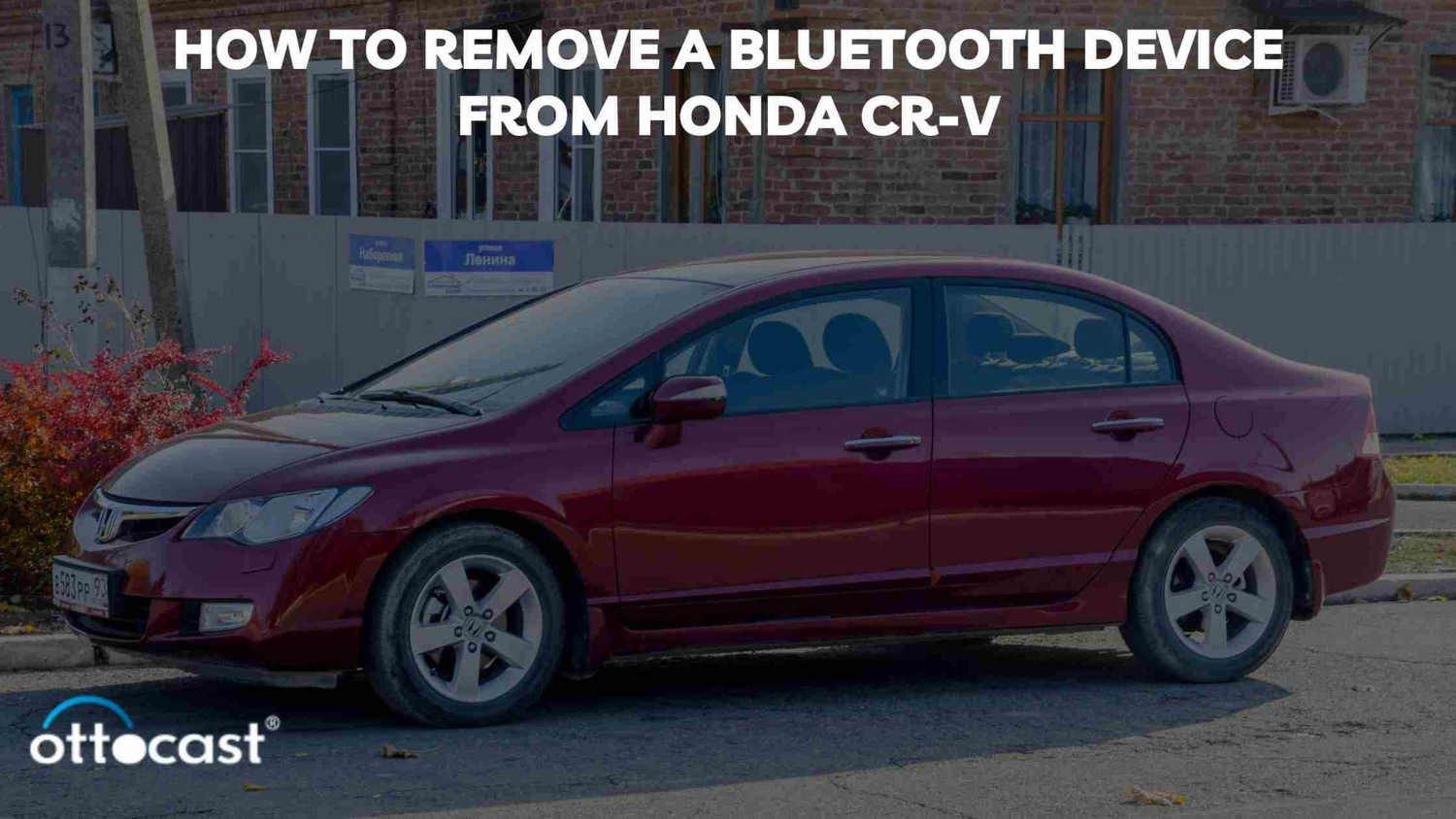The Honda CR-V, renowned for its comfort and versatility, also offers a range of infotainment features designed to enhance your driving experience. Among these features, Bluetooth connectivity stands out as a highlight, allowing drivers to wirelessly connect their devices for hands-free calling, music streaming, and more. However, there may come a time when you need to manage these connections by removing a Bluetooth device from your Honda CR-V. Whether it's to clear an old phone from the system, address privacy concerns, or simply declutter your device list, understanding how to manage your vehicle's Bluetooth connections is essential.
Brief Overview of Honda CR-V's Infotainment Features
The Honda CR-V's infotainment system is a hub of digital activity, centralizing control over audio, navigation, and device connectivity. Bluetooth functionality is a key component of this system, providing a seamless link between your vehicle and personal devices. This wireless connection enhances safety by enabling hands-free communication and entertainment, allowing drivers to focus on the road ahead.
Importance of Managing Bluetooth Devices for Performance and Privacy
Managing your Bluetooth connections is not just about keeping your device list organized; it also plays a crucial role in maintaining the performance of your infotainment system and protecting your privacy. Over time, accumulating a long list of devices can clutter your system, potentially affecting its responsiveness. Moreover, if you're selling your car or sharing it with others, removing your devices ensures that your personal information stays private.
Understanding Bluetooth Device Management in Honda CR-V
There are several reasons why you might need to remove a Bluetooth device from your Honda CR-V. The infotainment system can only store a limited number of devices, so you may need to delete old ones to make room for new connections. Additionally, selling your car or addressing privacy concerns requires clearing out all personal data, including paired Bluetooth devices. Understanding how to manage these connections allows you to keep your Honda CR-V's system efficient, secure, and tailored to your current needs.
General Steps for Removing a Bluetooth Device from Honda CR-V
While the specific steps to remove a Bluetooth device may vary slightly between different models and years of the Honda CR-V, the general process is as follows:
- Turn on the Infotainment System: Ensure your vehicle is on, with the infotainment system activated.
- Access the Bluetooth Settings: Navigate to the 'Home' screen of your infotainment system and select 'Settings.' From there, choose 'Phone' or 'Bluetooth' settings, depending on your model.
- View Paired Devices: Look for an option to view 'Paired Devices' or 'Device List,' which will display all currently connected Bluetooth devices.
- Select the Device to Remove: Find the device you wish to delete from the list and select it. There should be an option to 'Remove,' 'Delete,' or 'Unpair' the device.
- Confirm the Removal: Confirm your selection to remove the device. The system may ask you to verify that you want to delete the device to prevent accidental removals.
By following these steps, you can effectively manage the Bluetooth connections in your Honda CR-V, ensuring your infotainment system remains organized, responsive, and secure.
Year-Specific Instructions for Removing Bluetooth Devices
A. For 2016 Honda CR-V
Power On: Ensure your CR-V is powered on, with the infotainment screen active.
Settings Access: Tap on the 'Phone' button located on the infotainment home screen.
Bluetooth Settings: Select 'Bluetooth Device List' from the options provided.
Remove Device: Scroll to find the device you wish to remove, then select 'Delete' next to the device's name.
Confirmation: Confirm the deletion when prompted to ensure the device is successfully removed.
B. For 2017 Honda CR-V
Start the System: With the vehicle on, access the home screen of the infotainment system.
Navigate to Settings: Choose 'Settings' followed by selecting 'Phone Settings'.
Select Bluetooth Devices: Click on 'Bluetooth Device List' to view all paired devices.
Deletion: Tap on the device you intend to remove and press 'Delete'.
Confirm Deletion: Confirm your choice to finalize the removal process.
C. For 2018 Honda CR-V
Infotainment Activation: Turn on the car to activate the infotainment system.
Settings Menu: From the home screen, select 'Settings', then 'Connections', followed by 'Bluetooth'.
Device Management: Choose 'Device List' to see all paired Bluetooth devices.
Removing the Device: Find and select the device you wish to remove, then choose 'Remove'.
Removal Confirmation: A prompt will appear asking for confirmation. Confirm to delete the device.
D. For 2019 Honda CR-V
Power Up: Ensure your vehicle’s infotainment system is on.
Access Settings: On the home screen, tap 'Settings' and navigate to 'Phone'.
Bluetooth List: Go to 'Bluetooth Device List' to see your paired devices.
Choose to Delete: Select the device you wish to delete and hit the 'Delete' option.
Confirm Action: A confirmation message will pop up. Confirm to proceed with the deletion.
E. For 2020 Honda CR-V
System On: With the vehicle's system on, proceed to the infotainment's home screen.
Menu Selection: Tap on 'Settings', then 'Phone and Bluetooth'.
Device Overview: Select 'Bluetooth Device List' to review all connected devices.
Device Removal: Choose the specific device you want to remove and select 'Delete'.
Final Confirmation: Confirm your decision to remove the device from your vehicle.
These steps provide a clear guide for managing Bluetooth connections across different model years of the Honda CR-V, ensuring users can maintain their vehicle’s infotainment system for optimal use and privacy.
Tips for Managing Bluetooth Connections in Honda CR-V
Best Practices for Maintaining a Clean Bluetooth Device List
Regularly Review Your Device List: Periodically check the list of connected devices to remove those you no longer use or need. This helps keep your system running smoothly and prevents unnecessary clutter.
Name Devices Clearly: When pairing a new device, use clear and distinct names to easily identify each device. This simplification can save time when deciding which devices to remove.
Limit the Number of Paired Devices: To ensure optimal performance, only keep essential devices paired. This reduces the risk of connectivity issues and makes managing devices easier.
Suggestions for Troubleshooting Common Bluetooth Connectivity Issues
Ensure Compatibility: Verify that the device you're trying to connect is compatible with your Honda CR-V’s Bluetooth system. Most modern smartphones and tablets should work, but older devices may encounter issues.
Check for Interference: Other wireless devices, including other vehicles’ Bluetooth systems, can cause interference. Try turning off other devices or moving away from crowded areas to improve connectivity.
Update Your Devices: Keeping your smartphone or tablet’s operating system up to date can resolve compatibility and connectivity issues. Similarly, check for updates to your CR-V’s infotainment system.
Additional Considerations
Handling Unremovable Bluetooth Devices
If you encounter a situation where a Bluetooth device cannot be removed using the standard procedure, consider the following:
Restart the Infotainment System: Sometimes, simply restarting the system can resolve minor glitches, allowing you to remove the device afterward.
Clear Bluetooth Cache on Your Device: On your smartphone or tablet, navigate to the Bluetooth settings and clear the cache or unpair the Honda CR-V manually. This action can sometimes force the car's system to recognize the device as removed.
Resetting the Infotainment System as a Last Resort
If all else fails and you're still unable to manage your Bluetooth connections effectively, resetting the infotainment system may be necessary. Keep in mind that this action will remove all personalized settings and paired devices, so it should be considered a last resort.
Consult the Owner’s Manual: The procedure for resetting the infotainment system varies by model and year. Refer to your Honda CR-V’s owner’s manual for specific instructions.
Back Up Important Data: If possible, back up any contacts, navigation favorites, or other data you wish to preserve before performing the reset.
By following these tips and considerations, you can effectively manage your Honda CR-V’s Bluetooth connections, ensuring a seamless and enjoyable driving experience. Remember, when in doubt, consulting the owner’s manual or reaching out to a professional at a Honda dealership can provide additional guidance and support.
Conclusion
In conclusion, managing Bluetooth connections in your Honda CR-V is more than just a matter of convenience; it's a crucial step in ensuring both optimal use of your vehicle's infotainment features and the privacy of your personal information. Regularly reviewing and updating your Bluetooth device list can prevent connectivity issues, keep your system running smoothly, and protect your data from being accessed by unauthorized users. Whether you're selling your vehicle, troubleshooting a technical issue, or simply aiming to declutter your device list, understanding how to effectively manage these connections can significantly enhance your driving experience.
We've covered general steps for removing Bluetooth devices across various Honda CR-V models, offered tips for maintaining a clean device list, and provided troubleshooting advice for common connectivity issues. Remember, while these guidelines are designed to assist you, the specific instructions for your vehicle may vary based on the model year and the infotainment system's version.
For detailed, model-specific information, always refer to your Honda CR-V's owner's manual. It's your go-to resource for accurate, tailored advice on managing your vehicle's Bluetooth connections and much more. If you encounter issues that can't be resolved with the information provided, don't hesitate to contact Honda support. The experts at Honda are well-equipped to offer the assistance and guidance you need to ensure your infotainment system operates flawlessly.
By taking the time to manage your Honda CR-V's Bluetooth connections, you're not only enhancing your own user experience but also taking important steps to safeguard your privacy. So, take charge of your infotainment system today, and drive with confidence knowing you're fully in control of your digital driving environment.