In today's world of connected cars and cutting-edge infotainment systems, Android Auto and Apple CarPlay have emerged as indispensable companions for drivers. These platforms seamlessly merge your smartphone with your car's touchscreen, offering access to navigation, music, calls, and more. However, there's one pesky problem that some users have faced: the perplexing Android Auto black screen 2022. In this article, we're delving into the causes behind these enigmatic Android Auto and CarPlay black screens, and we'll provide step-by-step solutions to help you banish them for good. Plus, we'll introduce you to the top-tier Wireless CarPlay Adapter brand and tackle some common questions about Apple CarPlay black screen issues.
In today's world of connected cars and cutting-edge infotainment systems, Android Auto and Apple CarPlay have emerged as indispensable companions for drivers. These platforms seamlessly merge your smartphone with your car's touchscreen, offering access to navigation, music, calls, and more. However, there's one pesky problem that some users have faced: the perplexing Android Auto black screen 2022. In this article, we're delving into the causes behind these enigmatic Android Auto and CarPlay black screens, and we'll provide step-by-step solutions to help you banish them for good. Plus, we'll introduce you to the top-tier Wireless CarPlay Adapter brand and tackle some common questions about Apple CarPlay black screen issues.
What is the difference between Android Auto and CarPlay?
Before we understand the problem of the Android Auto black screen in cars associated with CarPlay as well, roll up our sleeves, and start troubleshooting, let's take a moment to understand the magic behind Android Auto and Apple CarPlay. What makes both different from each other, and why have they captured the hearts of countless drivers?
Android Auto: Seamless Android Integration
Android Auto, a Google creation, is a mobile app that serves as a bridge between your Android smartphone and your car's infotainment system. Its mission is clear: to make your smartphone accessible and safe while driving. Android Auto opens up a world of navigation, music, phone calls, and other apps through a simplified and voice-activated interface.
Apple CarPlay: Seamless iOS Integration
On the other side of the coin, we have Apple CarPlay, Apple's answer to in-car connectivity. This platform flawlessly integrates your iPhone with your car's display, offering navigation, music, Siri voice commands, and hands-free calling, all with the goal of making your drive more enjoyable and less distracting.
Both Android Auto and Apple CarPlay aim to enhance your driving experience by providing a familiar, user-friendly interface, reducing distractions, and ultimately increasing safety on the road. At Ottocast, we offer quality CarPlay and Android Auto Adapters that seamlessly connect with your mobile phones.
Wireless CarPlay Black Screen Frequent Issue
Well, this can be one of the most frustrating things that can ever happen to you while driving when your entire car infotainment screen turns black. Still not getting it? Picture this: you're on a road trip, trusting your navigation app via Android Auto or CarPlay when suddenly, the screen goes black. It's not just frustrating; it can also be a safety hazard. Users of both platforms have encountered Android Auto black screen issues, and these issues can manifest for various reasons. They aren't able to use navigating apps and other communication apps while driving.
What are the common causes of Android Auto and Wireless CarPlay Black Screens?
Before we understand what an Android Auto black screen is and how you can resolve it. Let's explore the common causes of Android Auto and CarPlay Black Screens. While there can be multiple reasons that might be responsible for the black screen, the common ones include the following.
- Software Hiccups: Sometimes, it's the little software gremlins that cause a black screen. This can occur when the app or system encounters a hiccup during the loading process.
- Compatibility Quirks: Not all smartphones, car models, and infotainment systems are a perfect match. Compatibility hiccups can lead to the dreaded black screen.
- Cable Conundrums: A loose or damaged USB cable can be the villain behind disrupted connections between your phone and the car's display, resulting in a black screen.
- Outdated Software: If your phone's operating system or the Android Auto/CarPlay app is behind on updates, it can throw a wrench in the works, leading to screen issues.
- Overheating Blues: Extended usage of Android Auto or CarPlay can push your phone to overheat, prompting a shutdown or black screen to prevent damage.
Now that we've deciphered the possible culprits let's dive into the detective work of troubleshooting these issues effectively.
How to fix the black screen on your Android Auto or wireless CarPlay?

If you are facing a black screen on your CarPlay screen, here are a few things that you may try to resolve the issue. These steps turn out as effective Apple CarPlay black screen fix hacks.
Start with updating the software.
Both Android Auto and CarPlay frequently receive updates to boost performance and exterminate bugs. This can also cause the Car Android player black screen. Make sure your smartphone and the Android Auto/CarPlay app are running the latest software versions.
Android Auto:
- Open the Google Play Store.
- Head to "My apps & games."
- Look for updates for the Android Auto app and install them.
Apple CarPlay:
- Navigate to "Settings" on your iPhone.
- Scroll down and tap "General."
- Click on "Software Update" and install any available updates.
Ensure to tighten your cables.
Well, this issue might not arise with all kinds of CarPlay. For example, if you own a wireless CarPlay adapter or Android Auto, you don't have to wonder about tightening your cable. But in case you're using a wired CarPlay, this may turn into an issue, Android Auto black screen in car. Hence, ensure that your cable is tightened. A loose or damaged USB cable is the silent saboteur of your phone-to-car connection. Here's how to ensure a secure link:
- Disconnect the USB cable from both your phone and the car.
- Inspect the cable for any damage or fraying. If you spot any, replace it.
- Reconnect the cable firmly to both your phone and the car.
- If you have another USB port available, try using it.
If the problem persists, reboot the device.
If you still didn’t realize what turned your Android auto screen black, hold back. Sometimes, it is not so easy to find out the reason behind the problem with the Apple Car Play black screen. In such cases, you can simply try restarting your phone. Sometimes, all it takes is a simple reboot to banish those software gremlins:
- Restart your smartphone.
- Give your car's infotainment system a reboot too.
Identify and uninstall incompatible apps from the device.
If you have noticed the Android Auto black screen after installing a particular app. There might be a reason that the app is incompatible with your device. At times, conflicts with apps on your smartphone can trigger CarPlay black screen issues. Try this tactic:
- Shut down any background apps running on your phone.
- Disable or uninstall any apps that might clash with Android Auto or CarPlay.
Run a compatibility check between the devices.
If the problem persists, ensure that your phone is compatible with your car's infotainment system. And, in case you don't know how to check the compatibility between the devices. Follow these simple steps.
- Consult your car manufacturer's website or user manual for compatibility information.
- If known compatibility issues exist, you might need to explore alternative solutions or updates.
Give time to cool your devices.
Just like your phone, CarPlay and Android Auto also get heat when used for a long duration. Prolonged use of Android Auto or CarPlay can push your smartphone's temperature into the danger zone. Ultimately resulting in Android Auto black screen. If your phone is feeling the heat, consider these tactics:
- Reduce your phone's screen brightness.
- Limit the use of processor-intensive apps while using Android Auto or CarPlay.
- Invest in a phone cooling pad if one is available.
Other Related FAQ with CarPlay Black Screen
Q1: Why does my CarPlay screen go black when I use navigation?
Navigation apps, particularly those with 3D mapping and real-time updates, can be resource-hungry and may lead to overheating. And can cause Android Auto black screen. To dodge this issue, dial down your screen brightness and shut down any unnecessary apps.
Q2: Can I go cable-free with wireless CarPlay to avoid black screen issues?
Absolutely! If your car and iPhone support wireless CarPlay, you can bid farewell to cable-related woes. It eliminates the need for a physical USB connection, reducing the chances of screen mishaps.
Q3: Can I troubleshoot the Apple Car Play black screen on my own, or should I call in the professionals?
You can definitely give the troubleshooting steps in this article a try. However, if the problem persists, it's a smart move to seek help from your car manufacturer's service center or a qualified technician.
Q4: How to choose a wireless CarPlay adapter?
When it comes to elevating your CarPlay experience and safeguarding against CarPlay black screen problems, the right accessories can be a game-changer. Ottocast is the undisputed leader in Wireless CarPlay Adapters. You can always trust Ottocast to ensure a seamless connection between your iPhone and your car's infotainment system.
Q5: What are the things to ensure while choosing the CarPlay adapters?
Here are a few things you can ensure while choosing the CarPlay adapters.
- Reliability: Always select a reliable brand like Ottocast that comes with a return warranty.
- Compatibility: Choose wireless adapters that are crafted to harmonize with a vast array of car models and iPhones.
- Effortless Installation: Go for plug-and-play simplicity. That doesn't require any professional support for setting up.
- Enhanced Features: Choose a wireless carPlay that supports additional features and third-party apps.
- Customer Support: Always trust the brands that have dedicated support teams standing by to assist you with any issues.
And Ottocast meets all the standards of the ideal CarPlay provider. By choosing Ottocast, you're taking a proactive step towards vanquishing CarPlay black screen issues and elevating your in-car connectivity.
Q6: Which is the best wireless CarPlay that doesn't go black screen?
A wireless CarPlay doesn't have cables and thus offers seamless integration. If you're seeking a wireless CarPlay, trust the OTTOULTRA #082 Wireless CarPlay Adapt. It stands out as a top choice for car enthusiasts seeking a seamless in-car connectivity solution. This adapter offers an array of impressive features that make it highly desirable.
First and foremost, it allows users to synchronize numerous phone apps via wireless CarPlay and Android Auto, transforming the car's infotainment experience. Say goodbye to tangled cords, as this plug-and-play adapter simplifies installation, ensuring that even those with limited technical knowledge can effortlessly set it up.

Regular software updates are in this device, provided free of charge, ensuring that the adapter remains up-to-date with the latest enhancements. The 14-second auto-reconnect feature, when near the car, saves time and frustration. It's essential to note that this adapter is compatible exclusively with vehicles or motorcycles that have factory-wired CarPlay or Android Auto, making it vital for prospective buyers to confirm compatibility. Moreover, the product comes with fast and free shipping, while the 30-day money-back guarantee adds an extra layer of confidence for buyers. In summary, the OTTOULTRA #082 Wireless CarPlay Adapter delivers a user-friendly and advanced solution for enhancing in-car connectivity, making it a top choice in the market.
Q7: Which is the best wireless Android Auto that doesn't go Android Auto black screen?
A wireless Android Auto doesn't have cables and thus offers seamless integration. If you're seeking a wireless Android Auto, trust the A2Air Pro Wireless Android Auto Adapter. It stands out as the best wireless Android Auto solution for several compelling reasons. Firstly, it embraces the future of connectivity by enabling wireless connections with your car's existing Android Auto, eliminating the need for cumbersome chords. This innovation utilizes Bluetooth and Wi-Fi to provide a stable and uninterrupted Android Auto experience, setting it apart from traditional wired alternatives. The automatic connection feature further enhances user convenience, ensuring a seamless transition when entering the car.

Notably, the A2Air Pro offers free and effortless software updates. Thus, it ensures that users always have access to the latest features and improvements. Worldwide shipping availability and a one-year manufacturer warranty underscore its global accessibility and reliability. It is crucial to mention that this adapter is compatible with vehicles or motorcycles equipped with factory-wired Android Auto, catering to a wide range of users.
Simply put, the A2Air Pro Wireless Android Auto Adapter redefines in-car connectivity with its wireless capabilities, stability, automatic connection, and global accessibility, making it the best choice for Android Auto enthusiasts.
Undoubtedly, Android Auto and CarPlay technology have revolutionized the way we interact with our vehicles, but black screen issues can put a dent in the experience. In case you’re also facing Android Auto black screen problems, follow the above guide. By following the above troubleshooting steps outlined in this article, you can often sleuth your way to a solution and savor a seamless in-car journey. Remember, keep your software up to date, double-check your connections, and consider premium accessories like those offered because a smoother ride is just a connection away. And, in any case, if you're looking for a wireless CarPlay or Android Auto Adapters, trust Ottocast! Your all-in-one CarPlay techno friend!